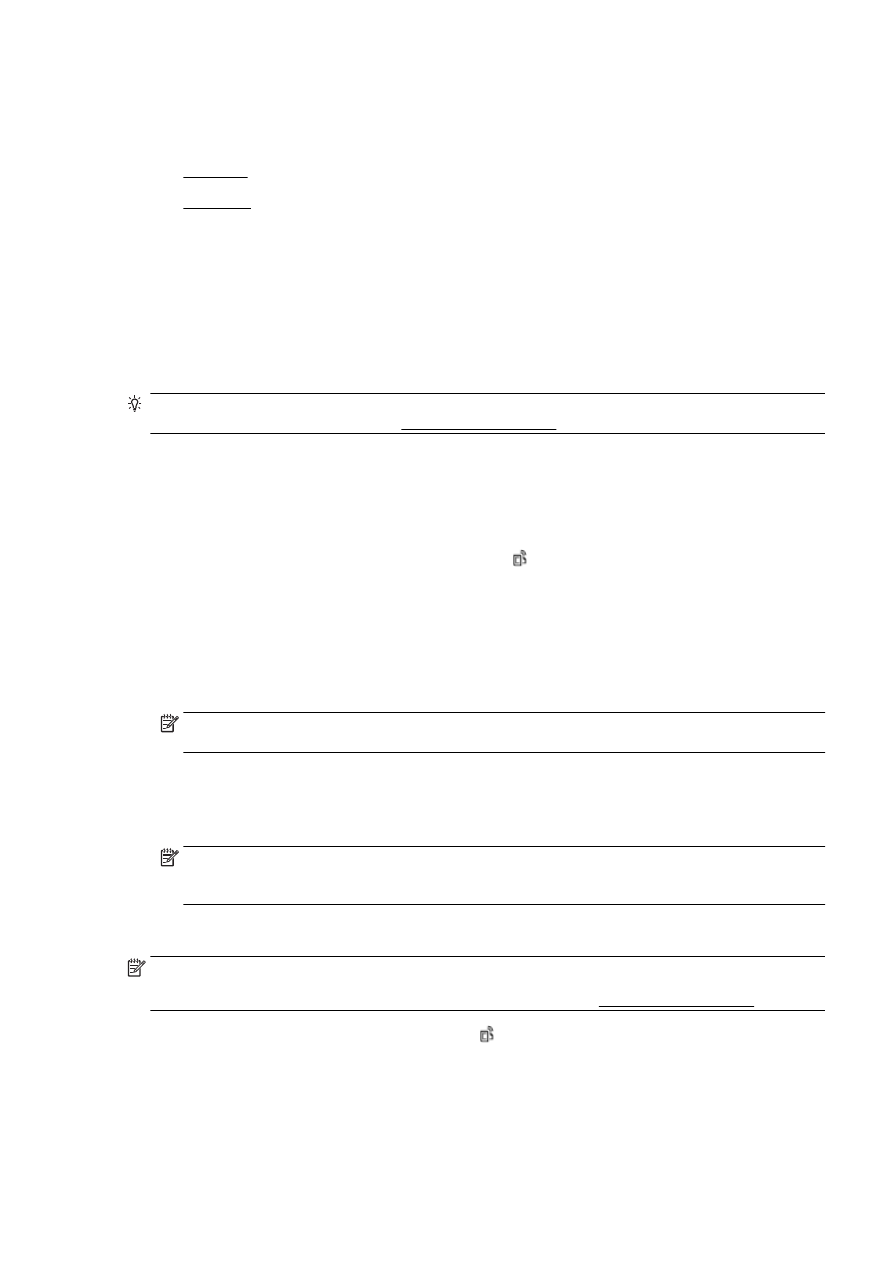
Print using HP ePrint
To print documents using HP ePrint, complete the following steps:
1.
Enable Web Services.
a.
From the printer control panel display, touch (HP ePrint).
b.
Accept the Terms of Use, and then follow the on-screen instructions to enable Web
Services.
c.
Print the ePrint information page, and then follow the instructions on the page to sign up for
an HP ePrint account.
2.
On your computer or mobile device, open your email application.
NOTE: For information about using the email application on your computer or mobile device,
see the documentation provided with the application.
3.
Create a new email message, and then attach the file that you want to print.
4.
Enter the printer's email address in the “To” line of the email message, and then select the
option to send the email message.
NOTE: The HP ePrint server does not accept email print jobs if there are multiple email
addresses included in the "To" or "Cc" fields. Only enter the email address of your HP printer in
the "To" field. Do not enter any additional email addresses in the other fields.