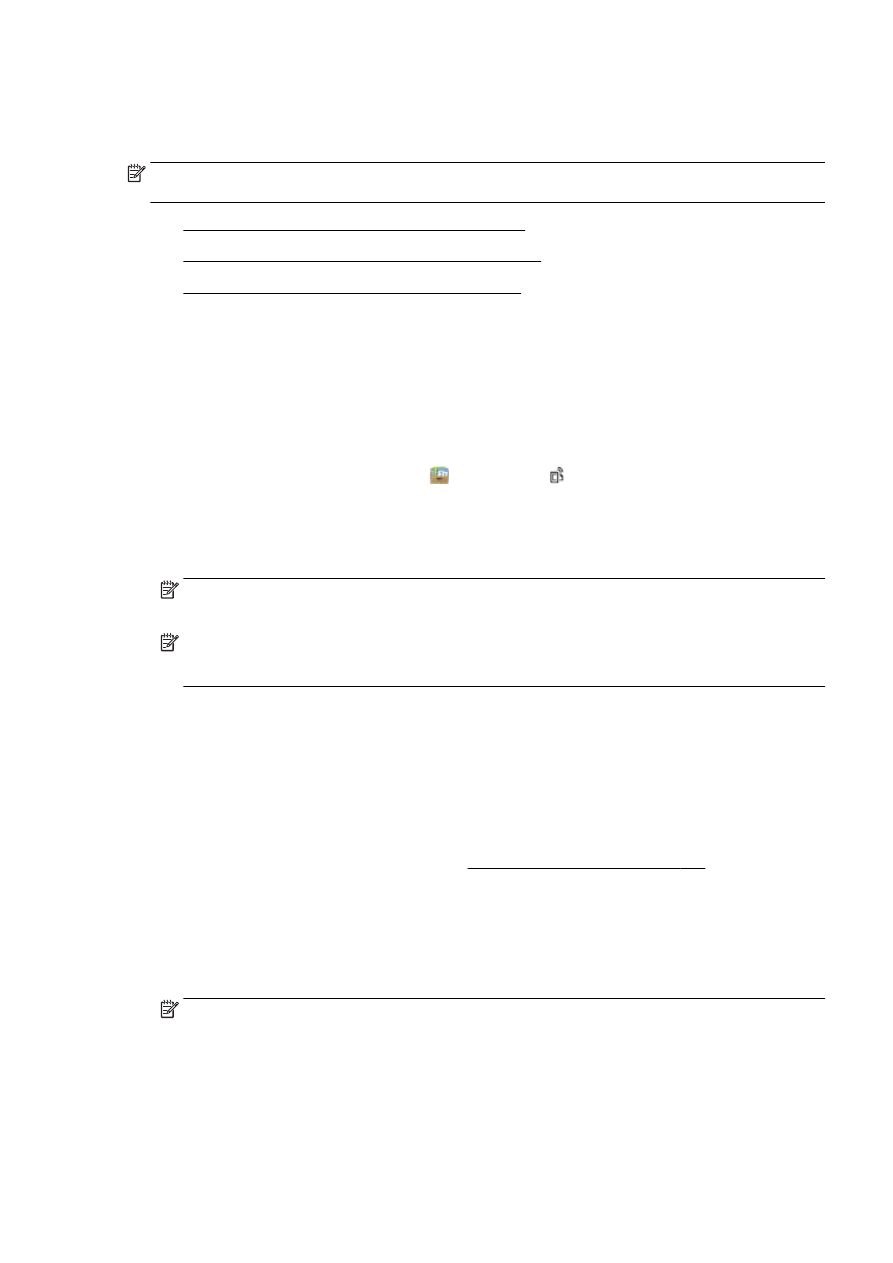
Set up Web Services using the embedded web server
●
Set up Web Services using the HP printer software
Set up Web Services using the printer control panel
The printer control panel provides an easy way to set up and manage Web Services.
To set up Web Services, complete the following steps:
1.
Make sure the printer is connected to the Internet using either an Ethernet or wireless
connection.
2.
From the printer control panel, touch (print apps) or (HP ePrint).
3.
Touch Yes to accept the Web Services terms of use and enable Web Services.
4.
In the Auto Update screen, touch Yes to allow the printer to automatically check for and install
product updates.
NOTE: If a printer update is available, the printer will download and install the update, and then
restart. You will have to repeat the instructions from step 1 to set up HP ePrint.
NOTE: If prompted for proxy settings and if your network uses proxy settings, follow the on-
screen instructions to set up a proxy server. If you do not have the proxy details, contact your
network administrator or the person who set up the network.
5.
When the printer is connected to the server, the printer prints an information page. Follow the
instructions on the information page to finish the setup.
Set up Web Services using the embedded web server
You can use the printer's embedded web server (EWS) to set up and manage Web Services.
To set up Web Services, complete the following steps:
1.
Open the EWS. For more information, see Embedded web server on page 118.
2.
Click the Web Services tab.
3.
In the Web Services Settings section, click Setup, click Continue, and follow the on-screen
instructions to accept the terms of use.
4.
If prompted, choose to allow the printer to check for and install printer updates.
NOTE: If a printer update is available, the printer downloads and installs the update, and then
restarts. Repeat the instructions from step 1 to set up HP ePrint.
ENWW
Set up Web Services 89
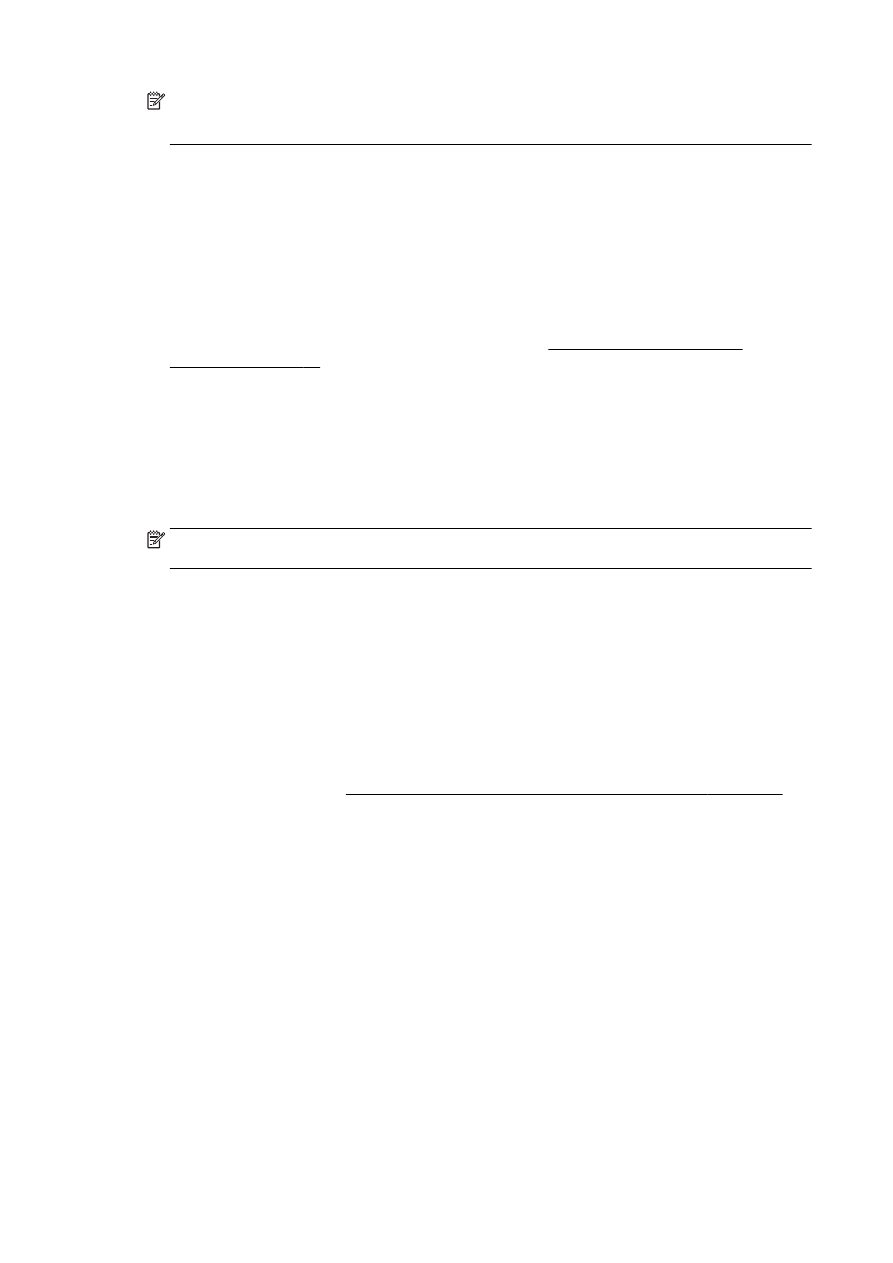
NOTE: If prompted for proxy settings and if your network uses proxy settings, follow the on-
screen instructions to set up a proxy server. If you do not have the proxy details, contact your
network administrator or the person who set up the network.
5.
When the printer is connected to the server, the printer prints an information page. Follow the
instructions on the information page to finish the setup.