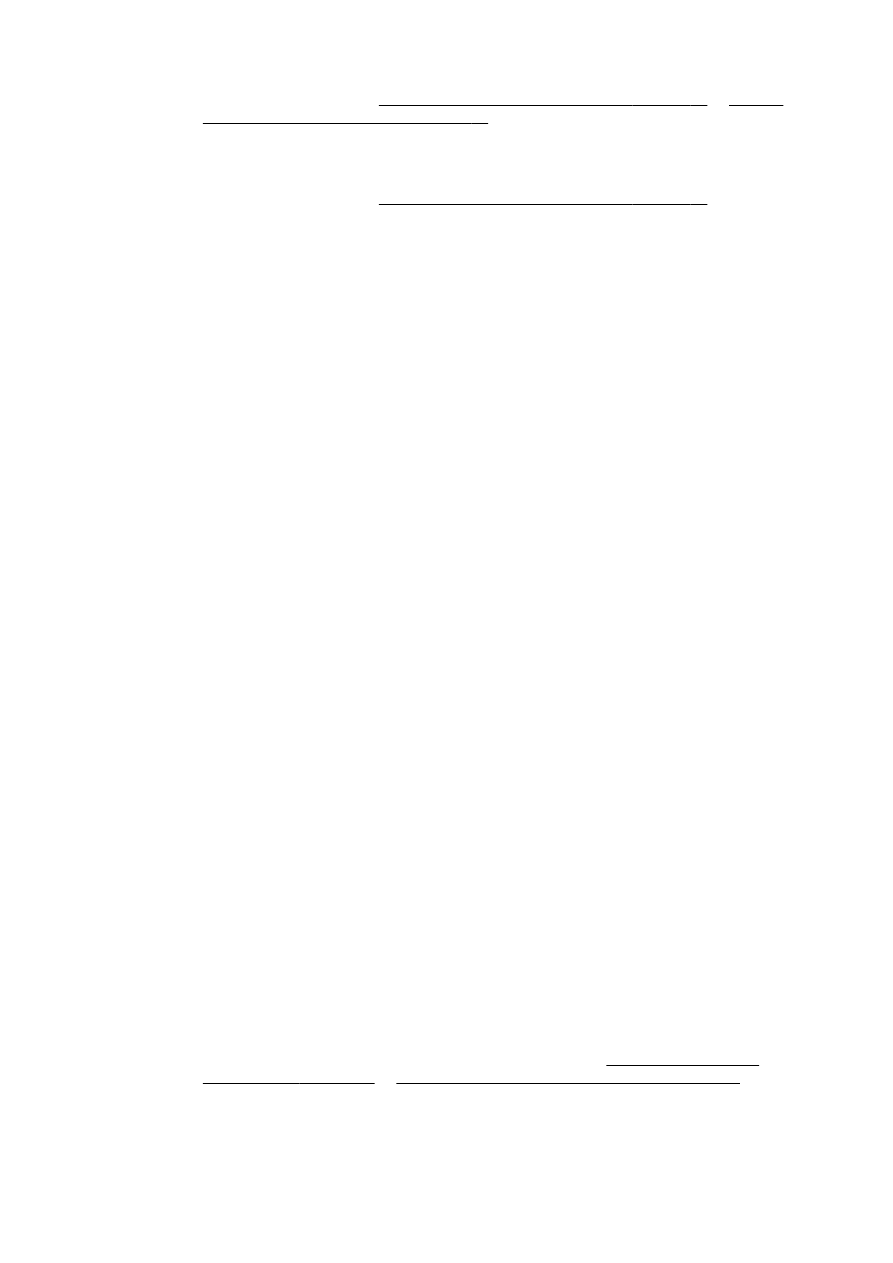
Text cannot be edited
●
Make sure that the OCR has been installed:
Depending on your operating system, do one of the following:
◦
Windows 8: Right-click an empty area on the Start screen, click All Apps on the app bar,
select the printer name, and then click Utilities. Select Printer Setup & Software. Click Add
more software, click Customize Software Selections, and make sure the OCR option is
selected.
◦
Windows 7, Windows Vista, and Windows XP: From the computer desktop, click Start,
select All Programs, click HP, select your printer name, and then select Printer Setup &
Software. Click Add More Software, click Customize Software Selections, and make sure
the OCR option is selected.
◦
(OS X) If you have installed the HP printer software using the Minimum installation option,
the OCR software might not have been installed. To install this software, place the printer
software CD into the computer, double-click the HP Installer icon on the printer software
CD.
When you scan the original, make sure that you select a document type in the software that
creates editable text. If text is classified as a graphic, it is not converted to text.
If you are using a separate OCR (optical character recognition) program, the OCR program
might be linked to a word-processing program that does not perform OCR tasks. For more
information, see the documentation provided with the OCR program.
Make sure you have selected an OCR language that corresponds to the language used for the
document you are scanning. For more information, see the documentation provided with the
OCR program.
●
Check the originals
◦
When scanning documents as editable text from the ADF, the original must be loaded into
the ADF with the top forward and print-side up. When scanning from the scanner glass, the
original must be loaded with the top facing the right edge of the scanner glass. Also, make
sure the document is not skewed. For more information, see Load an original on the
scanner glass on page 27 or Load an original in the document feeder on page 28.
◦
The software might not recognize text that is tightly spaced. For example, if the text that the
software converts has missing or combined characters, "rn" might appear as "m."
138 Chapter 10 Solve a problem
ENWW
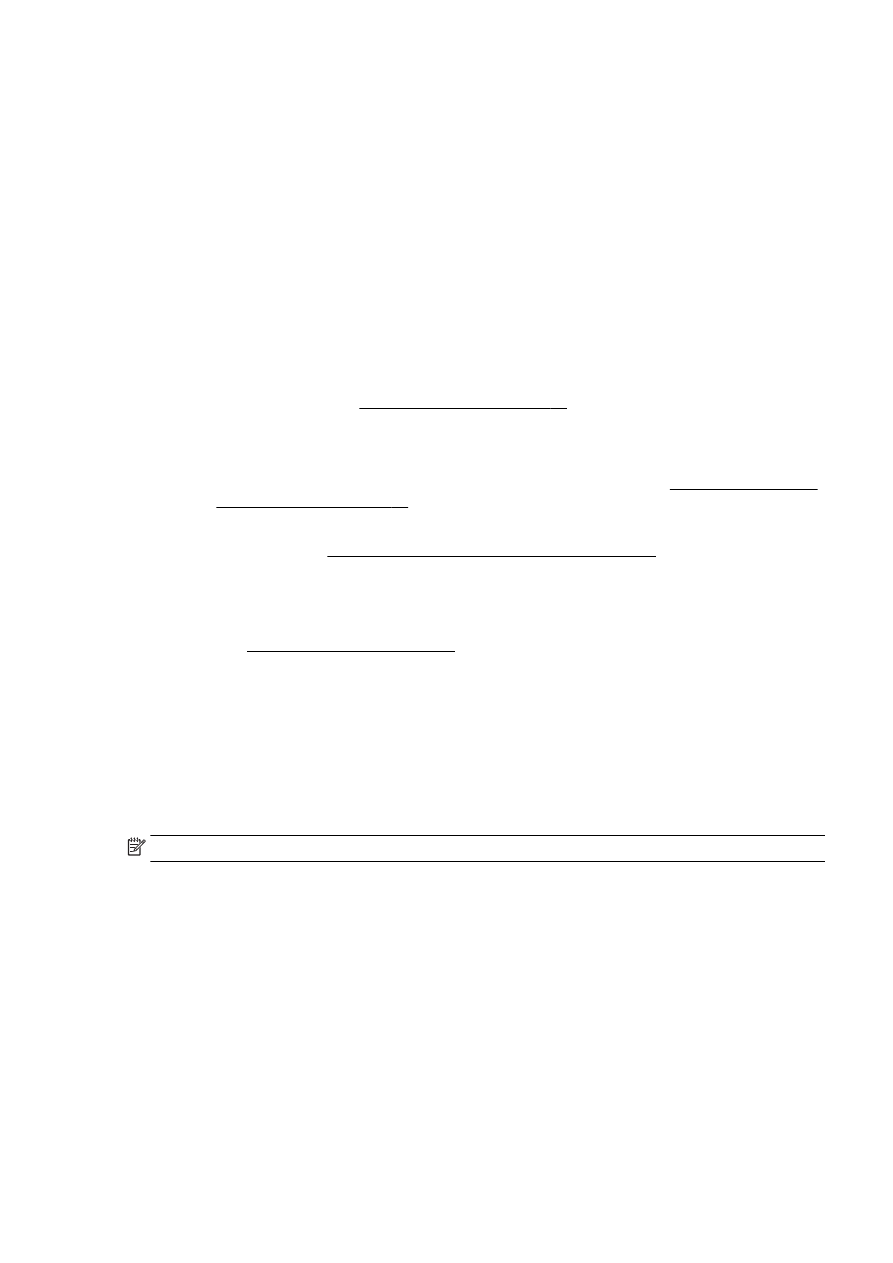
◦
The accuracy of the software depends on the image quality, text size, and structure of the
original and the quality of the scan itself. Make sure that your original has good image
quality.
◦
Colored backgrounds can cause images in the foreground to blend too much.