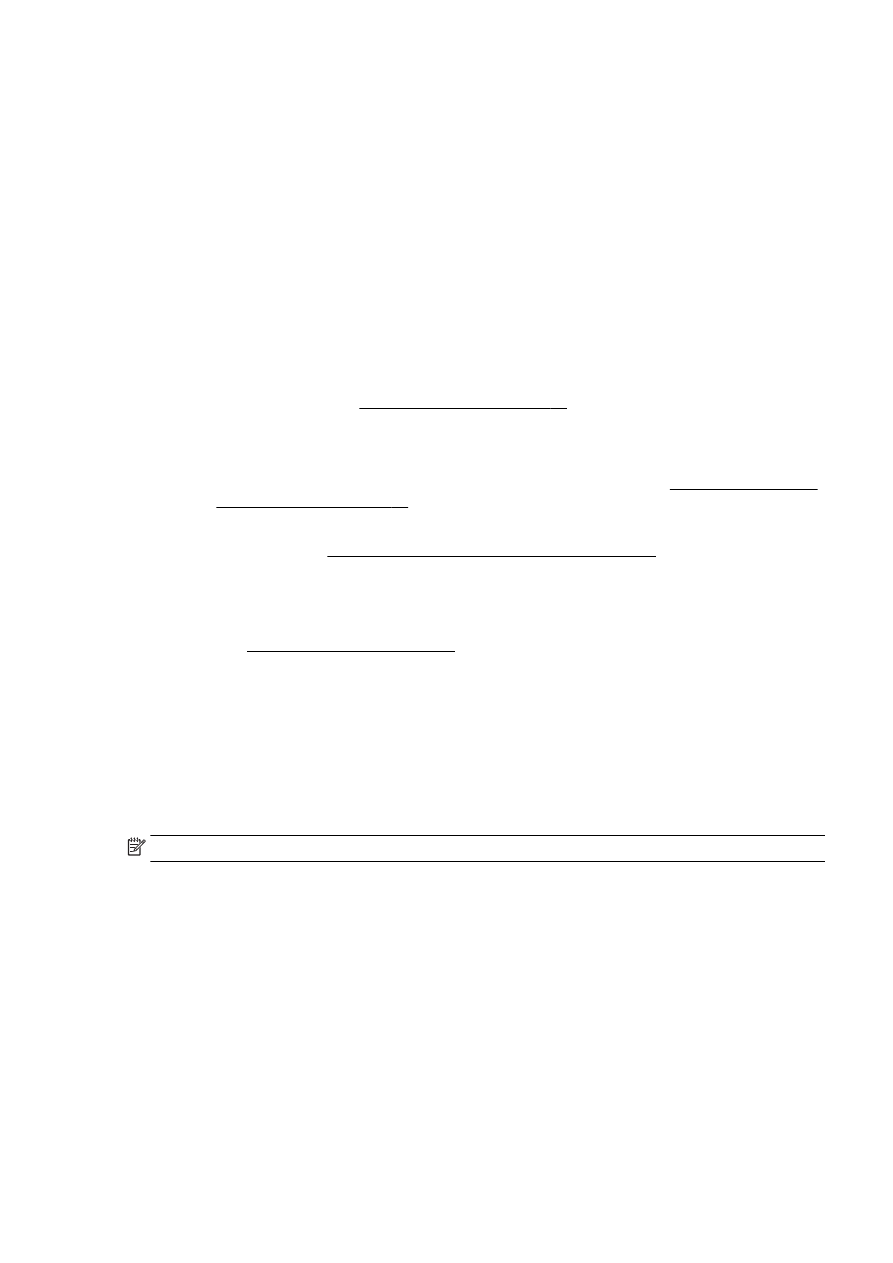
Scanned image quality is poor
●
Text or images on the back of a two-sided original appear in the scan
◦
Two-sided originals can "bleed" text or images from the back side to the scan if the originals
are printed on paper that is too thin or too transparent.
●
Unwanted lines
Ink, glue, correction fluid, or an unwanted substance might be on the scanner glass. Try cleaning
the scanner glass.
For more information, see Maintain the printer on page 34.
●
The scanned image is skewed (crooked)
◦
The original might have been loaded incorrectly. Be sure to use the paper-width guides
when you load the originals into the ADF. For more information, see Load an original in the
document feeder on page 28.
For best results, use the scanner glass for scanning rather than the ADF. For more
information, see Load an original on the scanner glass on page 27.
●
The scanned image shows blots, lines, vertical white stripes, or other defects
◦
If the scanner glass is dirty, the image produced does not have optimum clarity.
See Maintain the printer on page 34 for cleaning instructions.
◦
The defects might be on the original and are not a result of the scanning process.
●
Size is reduced
◦
The HP printer software settings might be set to reduce the scanned image.
See the HP printer software Help for more information about changing the settings.