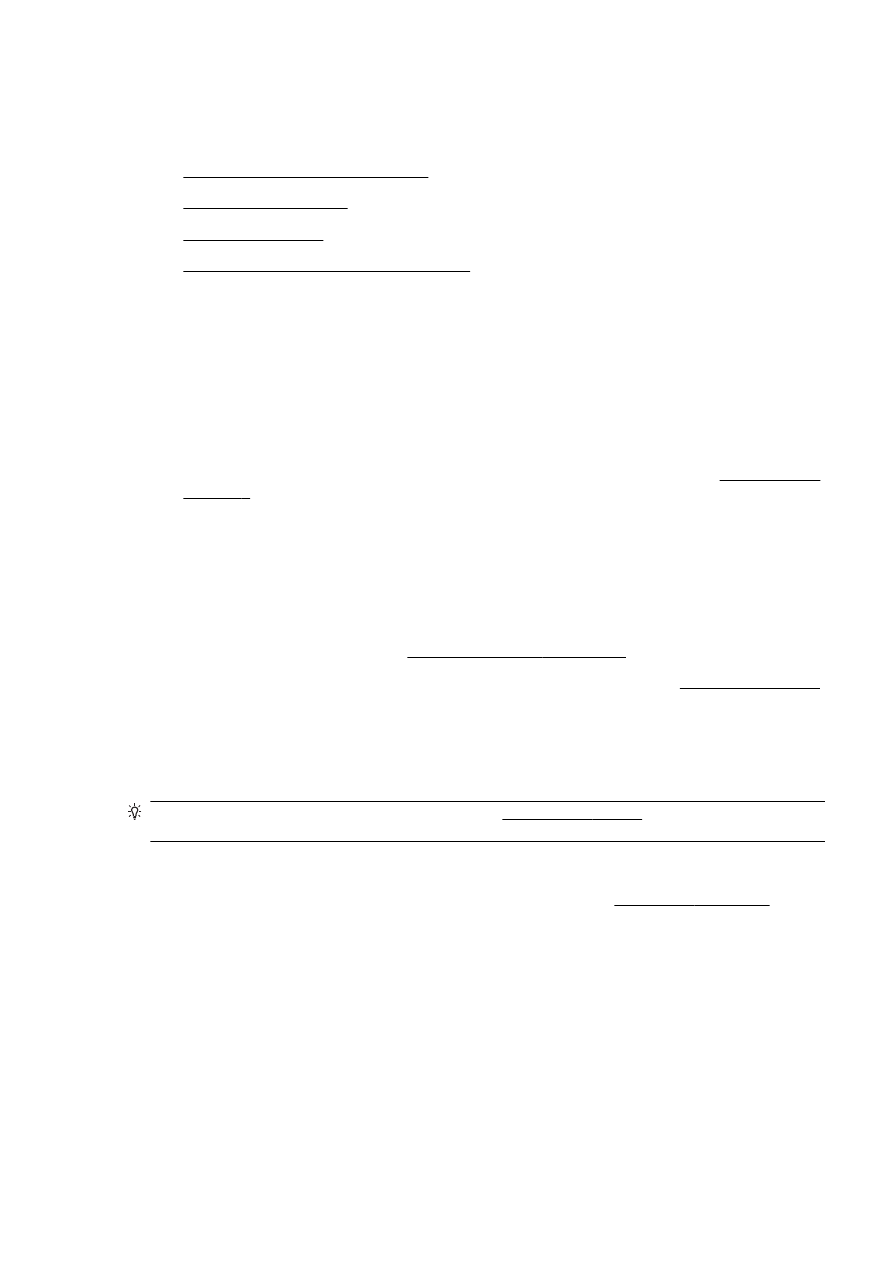
Paper-feed problems
●
The printer cannot read the memory device
The printer shuts down unexpectedly
Check the power and power connections
●
Make sure the printer's power cord is connected firmly to a functioning power outlet.
Check the Schedule on and off feature
●
The printer's Schedule On and Off feature will turn off the printer at the time you set.
Check if you enable the Schedule On and Off feature. For more information, see Manage Power
on page 5.
Printhead alignment fails
If the alignment process fails, make sure you have loaded unused, plain white paper into the input
tray. If you have colored paper loaded in the input tray when you align the ink cartridges, the
alignment fails.
If the alignment process fails repeatedly and the print quality is poor, you might need to clean the
printhead. To clean the printhead, see Clean the printhead on page 155.
If cleaning the printhead does not solve the problem, contact HP support. Go to www.hp.com/support.
This website provides information and utilities that can help you correct many common printer
problems. If prompted, select your country/region, and then click Contact HP for information on calling
for technical support.
Paper-feed problems
TIP: You can visit the HP online support website at www.hp.com/support for information and utilities
that can help you correct many common printer problems.
Paper is not picked up from a tray
●
Make sure paper is loaded in the tray. For more information, see Load paper on page 23. Fan
the paper before loading.
●
Make sure the paper-width guides are set to the correct markings in the tray for the paper size
you are loading. Also make sure the paper guides are snug, but not tight, against the stack.
●
Make sure paper in the tray is not curled. Uncurl paper by bending it in the opposite direction of
the curl.
ENWW
Solve printer problems 129
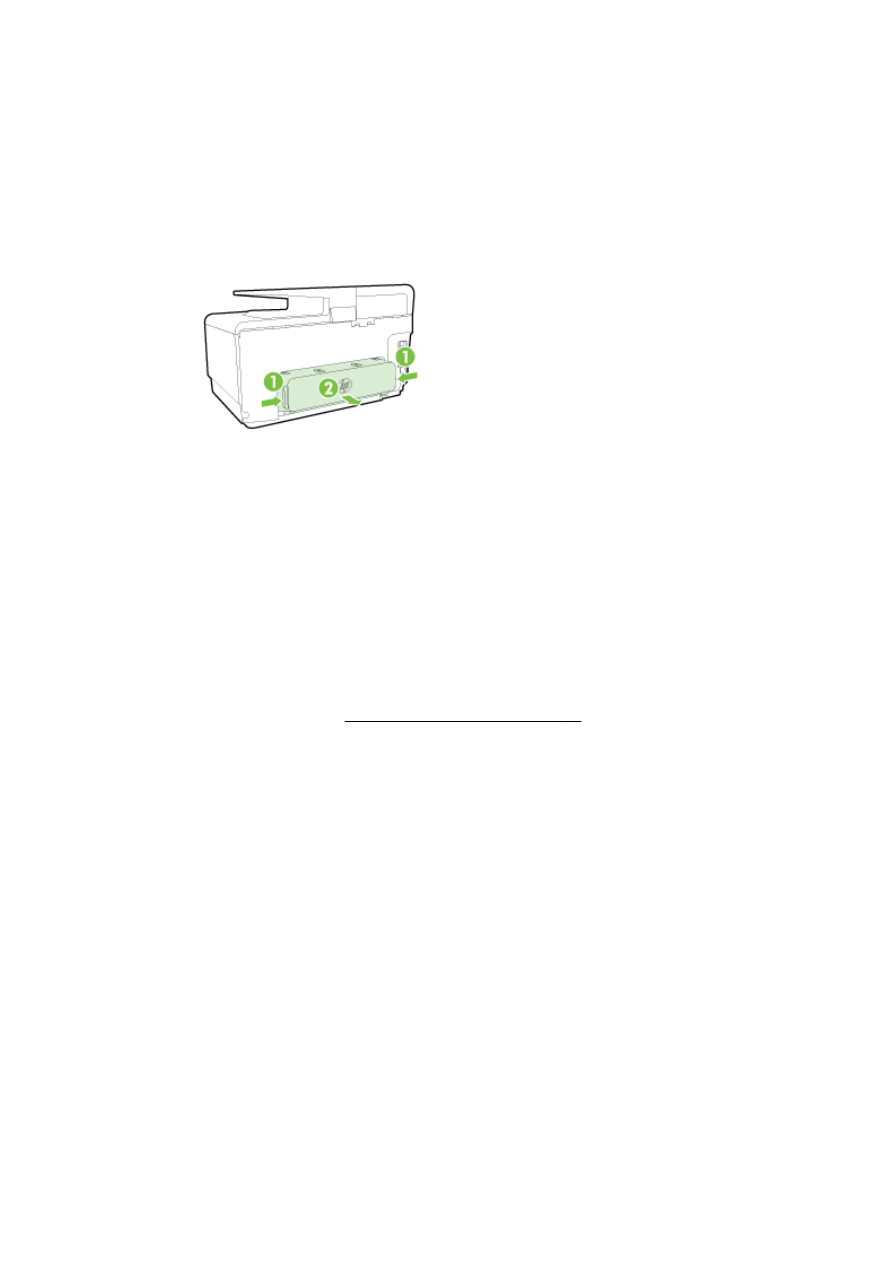
Pages are skewing
●
Make sure the paper loaded in the trays is aligned to the paper-width guides. If needed, pull out
the trays from the printer and reload the paper correctly, making sure that the paper guides are
aligned correctly.
●
Load paper into the printer only when it is not printing.
●
Remove and replace the automatic two-sided printing accessory (duplexer).
◦
Push the button on either side of the duplexer, and then remove the unit.
◦
Reinsert the duplexer into the printer.
Multiple pages are being picked up
●
Make sure the paper-width guides are set to the correct markings in the tray for the paper size
you are loading. Also make sure the paper-width guides are snug, but not tight, against the
stack.
●
Make sure the tray is not overloaded with paper.
●
Use HP paper for optimum performance and efficiency.