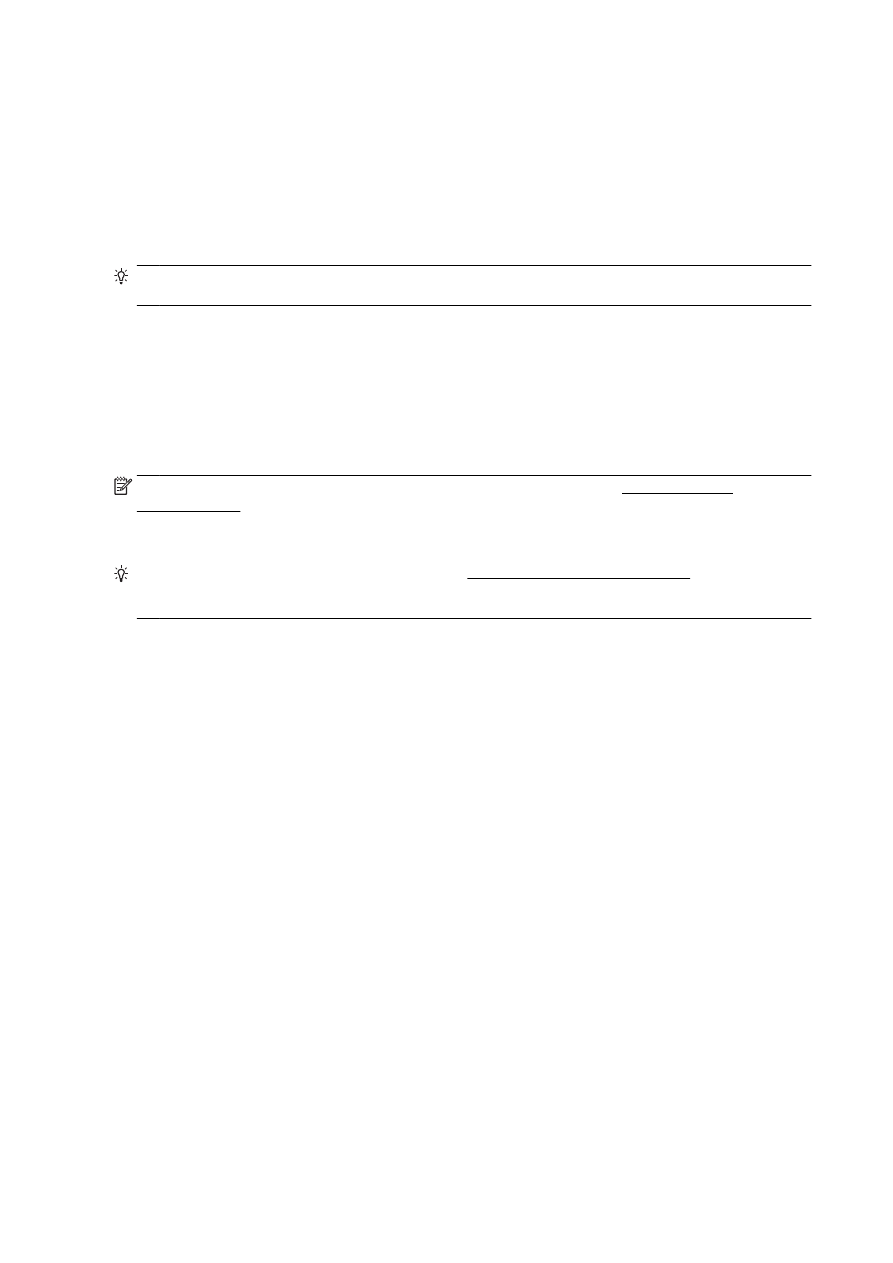
Step 4: Restart components of the wireless network
Turn off the router and the printer, and then turn them back on in this order: router first and then
printer.
Sometimes, turning off devices and then turning them back on help resolve network communication
issues. If you still cannot connect, turn off the router, the printer, and the computer, and then turn
them back on in this order: router first, then printer, and then computer.
NOTE: If you still have problems, visit the HP Wireless Printing Center (www.hp.com/go/
wirelessprinting). (At this time, this website might not be available in all languages.) The website
contains the latest information about setting up and using the printer on a wireless network, and
resolving issues on wireless connection and security software.
TIP: (Windows) If you're having trouble printing, run the HP Print and Scan Doctor to troubleshoot
the issue automatically. The utility will try to diagnose and fix the issue. The HP Print and Scan Doctor
may not be available in all languages.
If the wireless connection cannot be made, the printer can also be connected to the network using an
Ethernet cable.
152 Chapter 10 Solve a problem
ENWW