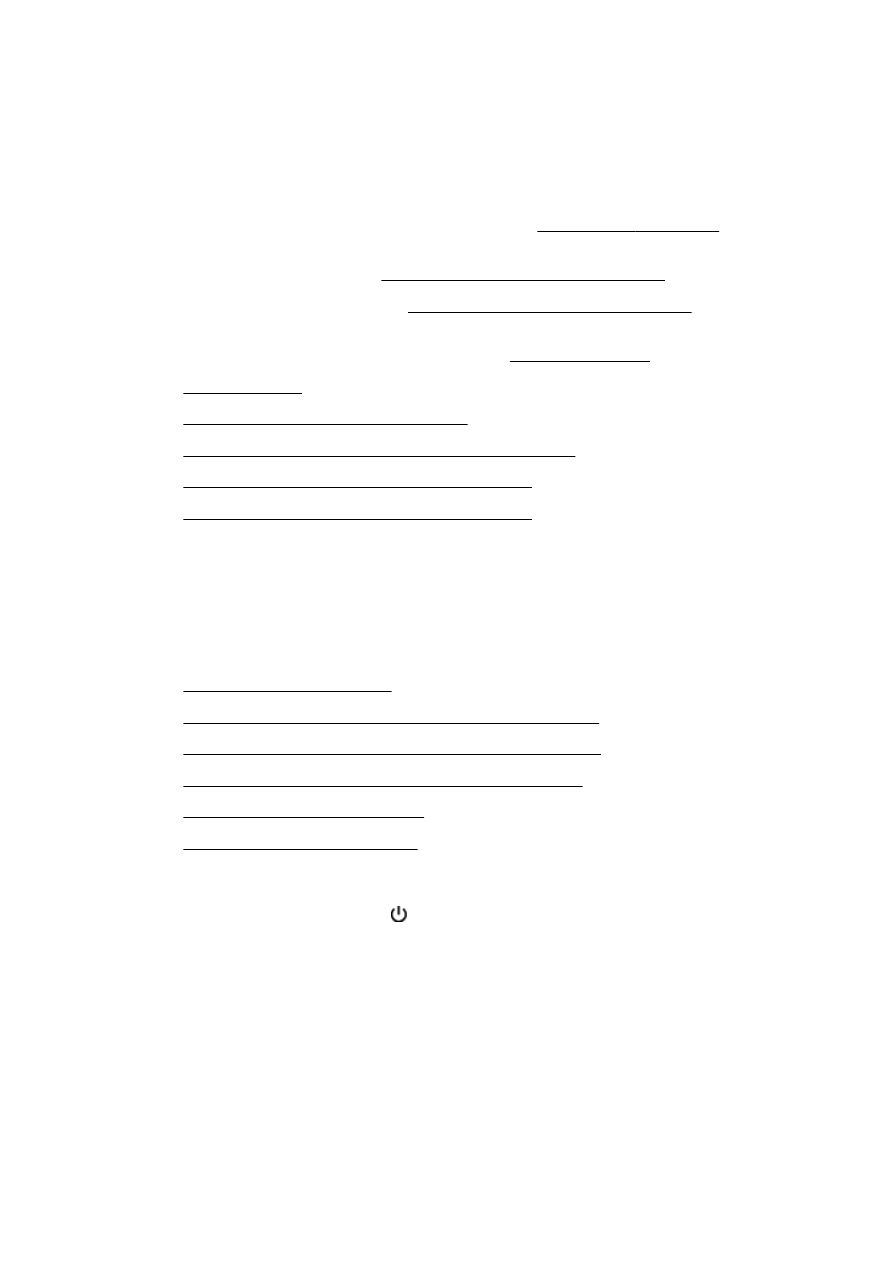
The "Fax Hardware Test" failed
●
The "Fax Connected to Active Telephone Wall Jack" test failed
●
The "Phone Cord Connected to Correct Port on Fax" test failed
●
The "Using Correct Type of Phone Cord with Fax" test failed
●
The "Dial Tone Detection" test failed
●
The "Fax Line Condition" test failed
The "Fax Hardware Test" failed
●
Turn the printer off by pressing (the Power button) located on the printer control panel and
then unplug the power cord from the back of the printer. After a few seconds, plug the power
cord in again, and then turn the power on. Run the test again. If the test fails again, continue
reviewing the troubleshooting information in this section.
●
Try to send or receive a test fax. If you can send or receive a fax successfully, there might not be
a problem.
●
If you are running the test from the Fax Setup Wizard (Windows) or HP Utility (OS X), make sure
the printer is not busy completing another task, such as receiving a fax or making a copy. Check
the display for a message indicating that the printer is busy. If it is busy, wait until it is finished
and in the idle state before running the test.
ENWW
Solve fax problems 141
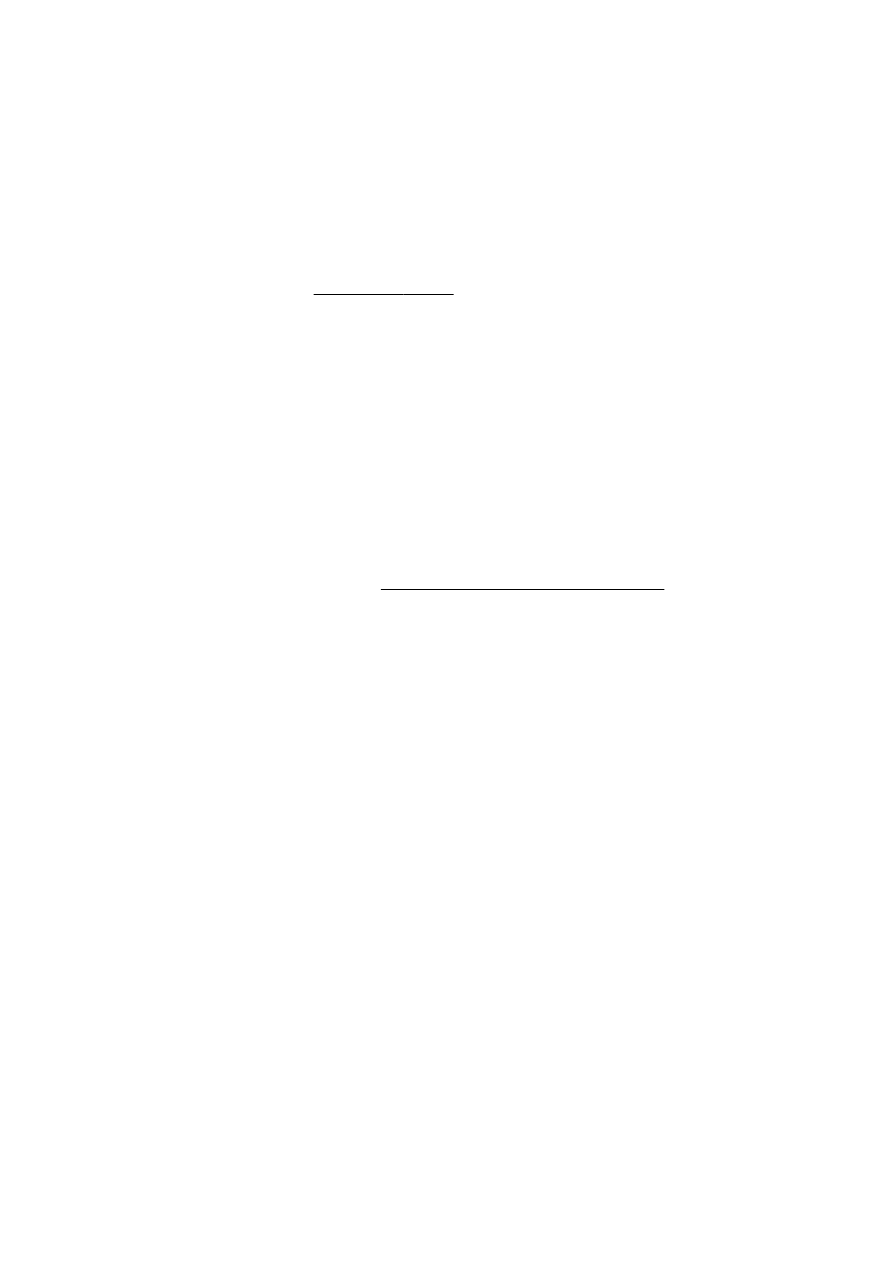
●
Make sure you use the phone cord that came with the printer. If you do not use the supplied
phone cord to connect from the telephone wall jack to the printer, you might not be able to send
or receive faxes. After you plug in the phone cord that came with the printer, run the fax test
again.
●
If you are using a phone splitter, this can cause faxing problems. (A splitter is a two-cord
connector that plugs into a telephone wall jack.) Try removing the splitter and connecting the
printer directly to the telephone wall jack.
After you resolve any problems found, run the fax test again to make sure it passes and the printer is
ready for faxing. If the Fax Hardware Test continues to fail and you experience problems faxing,
contact HP support. Go to www.hp.com/support. This website provides information and utilities that
can help you correct many common printer problems. If prompted, select your country/region, and
then click Contact HP for information on calling for technical support.