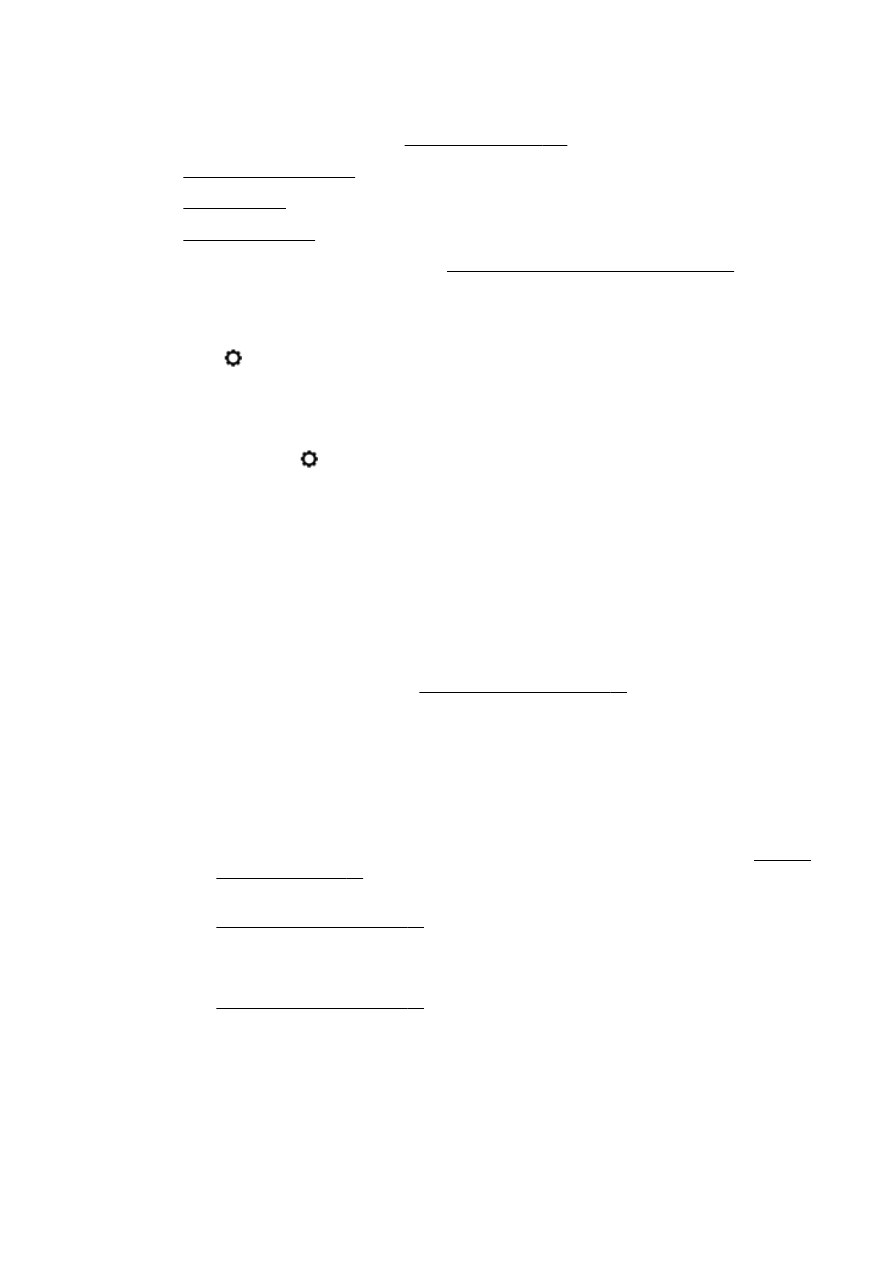
Copy quality is poor
Learn more about how to solve copy issues. Click here to go online for more information.
Copies are blank or faded
●
The contrast setting might be set too light. From the printer control panel display, touch Copy,
touch and Settings, touch Lighter/Darker, and then use the arrows to create darker copies.
●
The quality setting of Fast (which produces draft-quality copies) might be responsible for the
missing or faded documents. Change to the Normal or Best setting.
◦
The contrast setting might be set too light. From the printer control panel display, touch
Copy, touch and Settings, touch Lighter/Darker, and then use the arrows to create
darker copies.
Size is reduced
●
The reduce/enlarge or other copy feature might have been set from the printer control panel to
reduce the scanned image. Check the settings for the copy job to make sure that they are for
normal size.
●
The HP software settings might be set to reduce the scanned image. Change the settings, if
needed. For more information, see the on-screen Help for the HP software.
●
The dirty scanner glass might reduce the scanned image. Clean the scanner glass or lid
backing. For more information, see Maintain the printer on page 34.
●
This incoming page size may be larger than the original currently loaded.
Copy quality is poor
●
Check the printer
◦
The scanner lid might not be closed correctly.
◦
The scanner glass or lid backing might need cleaning. For more information, see Maintain
the printer on page 34.
◦
The automatic document feeder (ADF) might need cleaning. For more information, see
Maintain the printer on page 34.
●
Unwanted lines
◦
The scanner glass, lid backing, or frame might need cleaning. For more information, see
Maintain the printer on page 34.
●
Copy is slanted or skewed
If you are using the automatic document feeder (ADF), check the following:
◦
Make sure that the ADF input tray is not too full.
◦
Make sure that the ADF width adjusters are snug against the sides of the paper.
ENWW
Solve copy problems 135
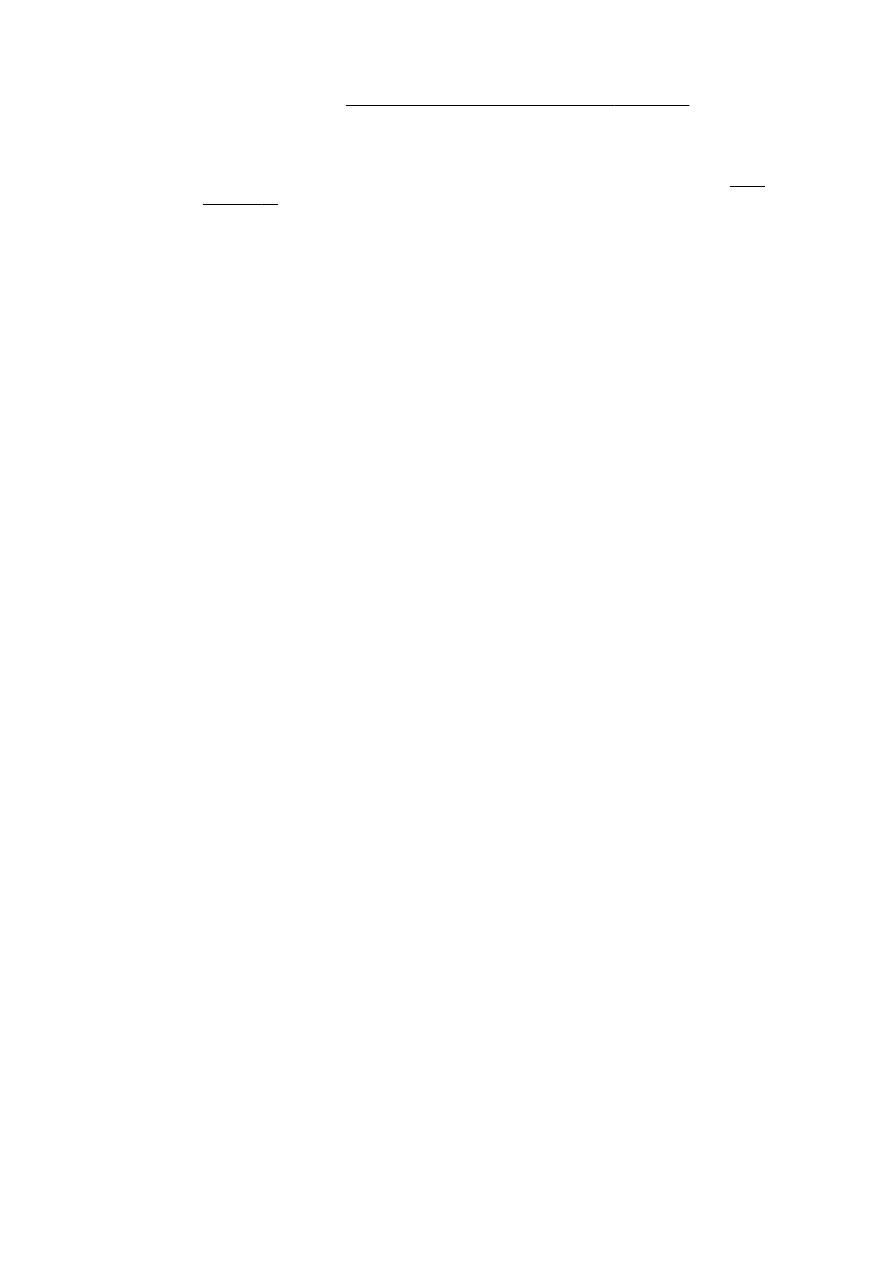
For more information, see Load an original in the document feeder on page 28.
●
Horizontal grainy or white bands in light-gray to medium-gray areas
◦
The default enhancement setting might not be suitable for the job. Check the setting and
change it to enhance text or photographs, if needed. For more information, see Copy
on page 54.
136 Chapter 10 Solve a problem
ENWW