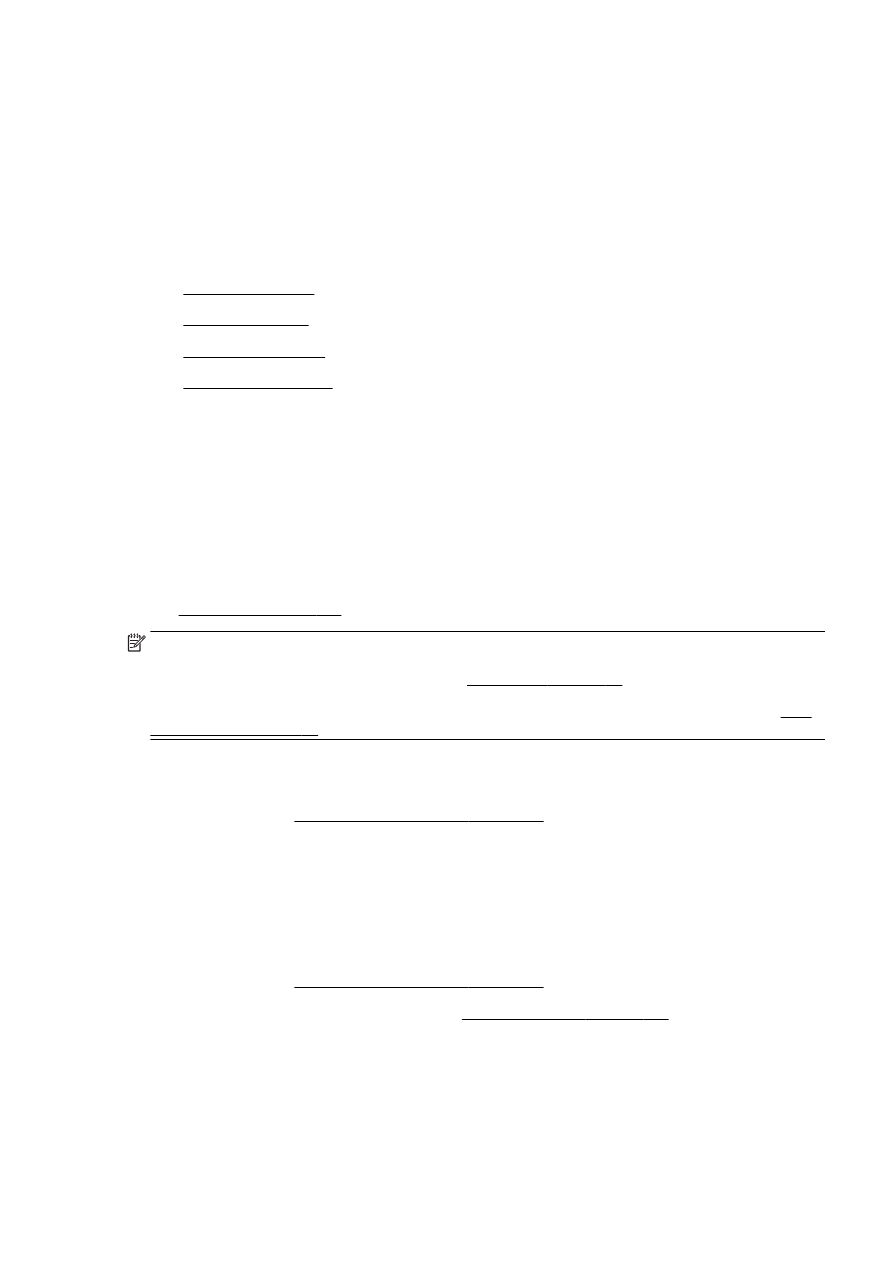
Clean the printhead
●
Align the printhead
●
Calibrate the linefeed
●
Reinstall the printhead
Clean the printhead
If your printed output is streaked or has any incorrect or missing colors, the printhead might need to
be cleaned.
There are two stages of cleaning. Each stage lasts about two minutes, uses one sheet of paper, and
uses an increasing amount of ink. After each stage, review the quality of the printed page. You should
only initiate the next phase of cleaning if the print quality is poor.
If print quality still seems poor after you complete both stages of cleaning, try aligning the printer. If
print quality problems persist after cleaning and aligning, contact HP support. For more information,
see HP support on page 122.
NOTE: Cleaning uses ink, so clean the printhead only when necessary. The cleaning process takes
a few minutes. Some noise might be generated in the process. Before cleaning the printhead, make
sure you load paper. For more information, see Load paper on page 23.
Not turning the printer off correctly can cause print quality problems. For more information, see Turn
the printer off on page 38.
To clean the printhead from the control panel
1.
Load Letter, A4, or Legal unused plain white paper into the main input tray. For more
information, see Load standard-size paper on page 23.
2.
From the printer control panel display, touch and slide your finger across the screen and then
touch Setup.
3.
Touch Tools, and then touch Clean Printhead.
To clean the printhead from Toolbox (Windows)
1.
Load Letter, A4, or Legal unused plain white paper into the main input tray. For more
information, see Load standard-size paper on page 23.
2.
Open Toolbox. For more information, see Open the Toolbox on page 116.
3.
From the Device Services tab, click the icon to the left of Clean Printheads.
4.
Follow the on-screen instructions.
ENWW
Printhead maintenance 155
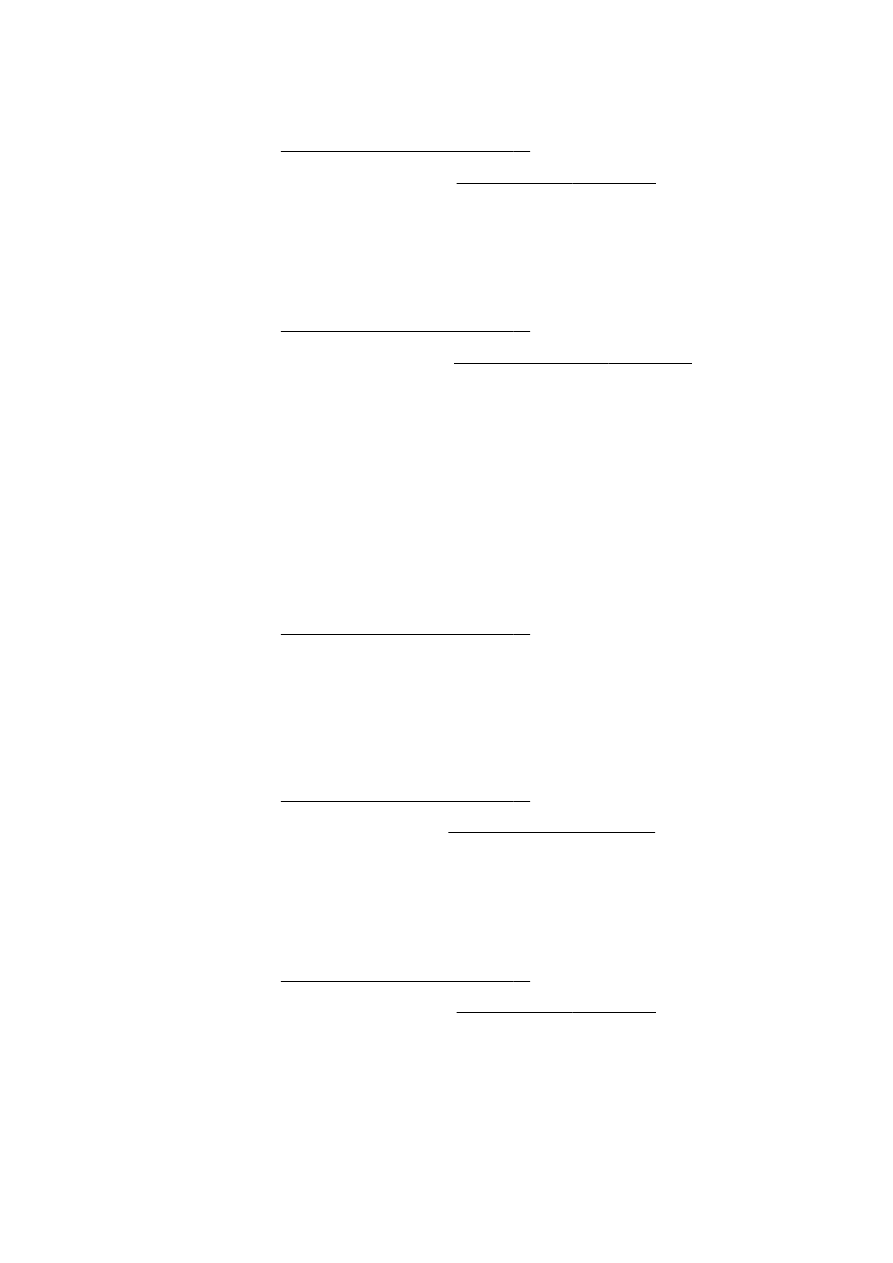
To clean the printhead from HP Utility (OS X)
1.
Load Letter, A4, or Legal unused plain white paper into the main input tray. For more
information, see Load standard-size paper on page 23.
2.
Open HP Utility. For more information, see HP Utility (OS X) on page 117.
3.
In the Information And Support section, click Clean Printheads.
4.
Click Clean, and then follow the on-screen instructions.
To clean the printhead from the embedded web server (EWS)
1.
Load Letter, A4, or Legal unused plain white paper into the main input tray. For more
information, see Load standard-size paper on page 23.
2.
Open the EWS. For more information, see Embedded web server on page 118.
3.
Click the Tools tab, and then click Print Quality Toolbox in the Utilities section.
4.
Click Clean Printhead and follow the on-screen instructions.