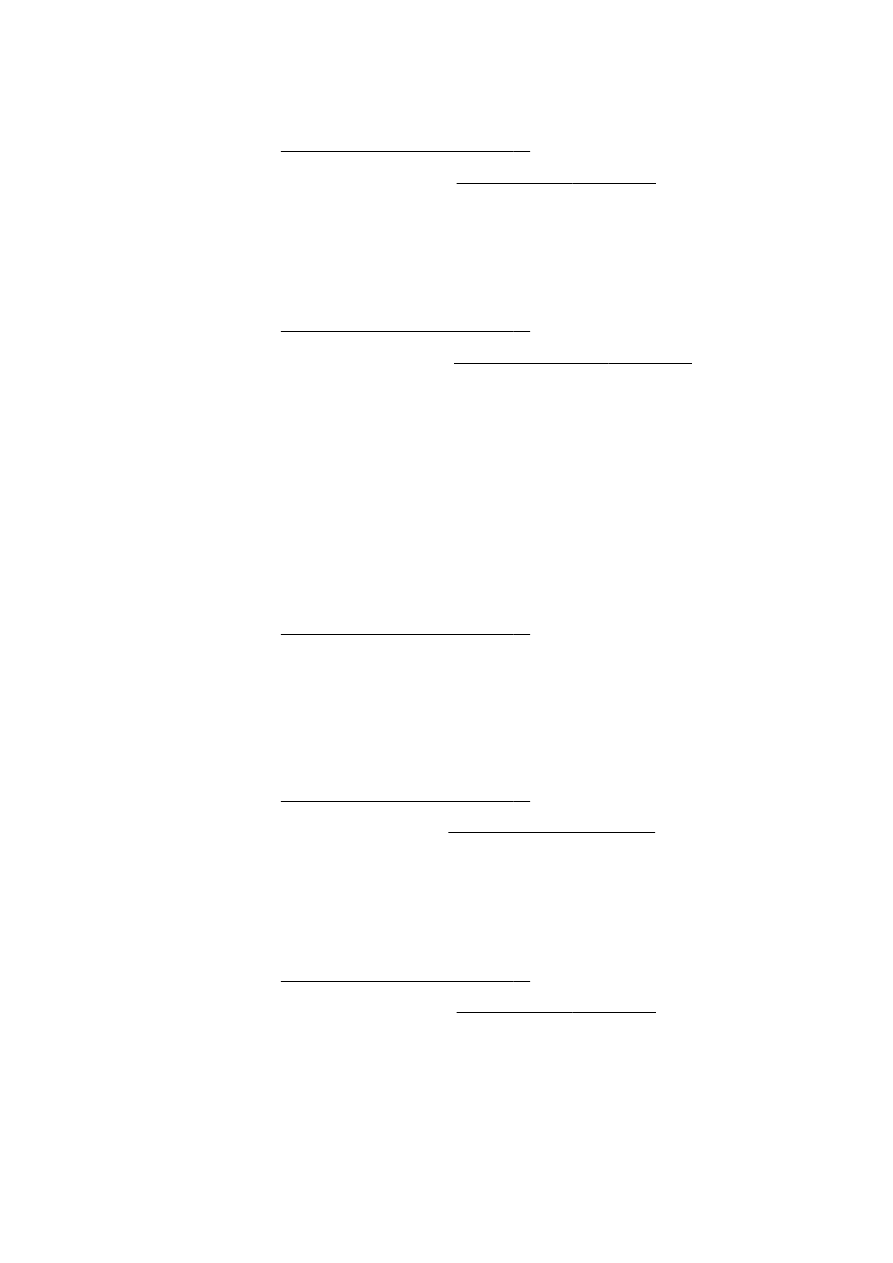
Align the printhead
The printer automatically aligns the printhead during the initial setup.
You might want to use this feature for print quality issues in printouts where straight lines look wavy or
jagged.
To align the printhead from the control panel
1.
Load Letter, A4, or Legal unused plain white paper into the main input tray. For more
information, see Load standard-size paper on page 23.
2.
From the printer control panel display, touch and slide your finger across the screen and then
touch Setup.
3.
Touch Tools, and then select Align Printhead.
To align the printhead from Toolbox (Windows)
1.
Load Letter, A4, or Legal unused plain white paper into the main input tray. For more
information, see Load standard-size paper on page 23.
2.
Open Toolbox. For more information, see Open the Toolbox on page 116.
3.
From the Device Services tab, click the icon to the left of Align Printheads.
4.
Follow the on-screen instructions.
To align the printhead from HP Utility (OS X)
1.
Load Letter, A4, or Legal unused plain white paper into the main input tray. For more
information, see Load standard-size paper on page 23.
2.
Open HP Utility. For more information, see HP Utility (OS X) on page 117.
3.
In the Information And Support section, click Align Printhead.
4.
Click Align, and then follow the on-screen instructions.
156 Chapter 10 Solve a problem
ENWW
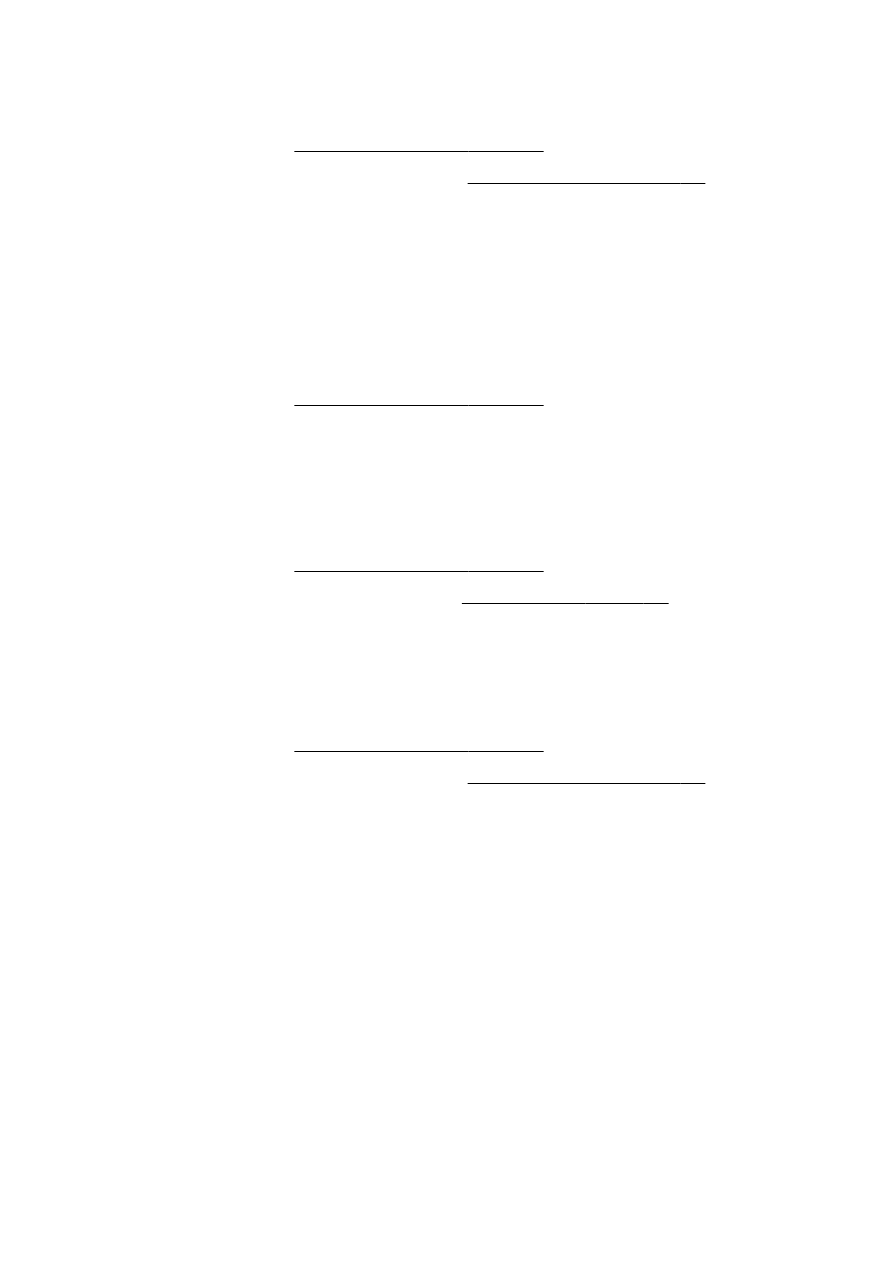
To align the printhead from the embedded web server (EWS)
1.
Load Letter, A4, or Legal unused plain white paper into the main input tray. For more
information, see Load standard-size paper on page 23.
2.
Open the EWS. For more information, see Embedded web server on page 118.
3.
Click the Tools tab, and then click Print Quality Toolbox in the Utilities section.
4.
Click Align Printer and follow the on-screen instructions.