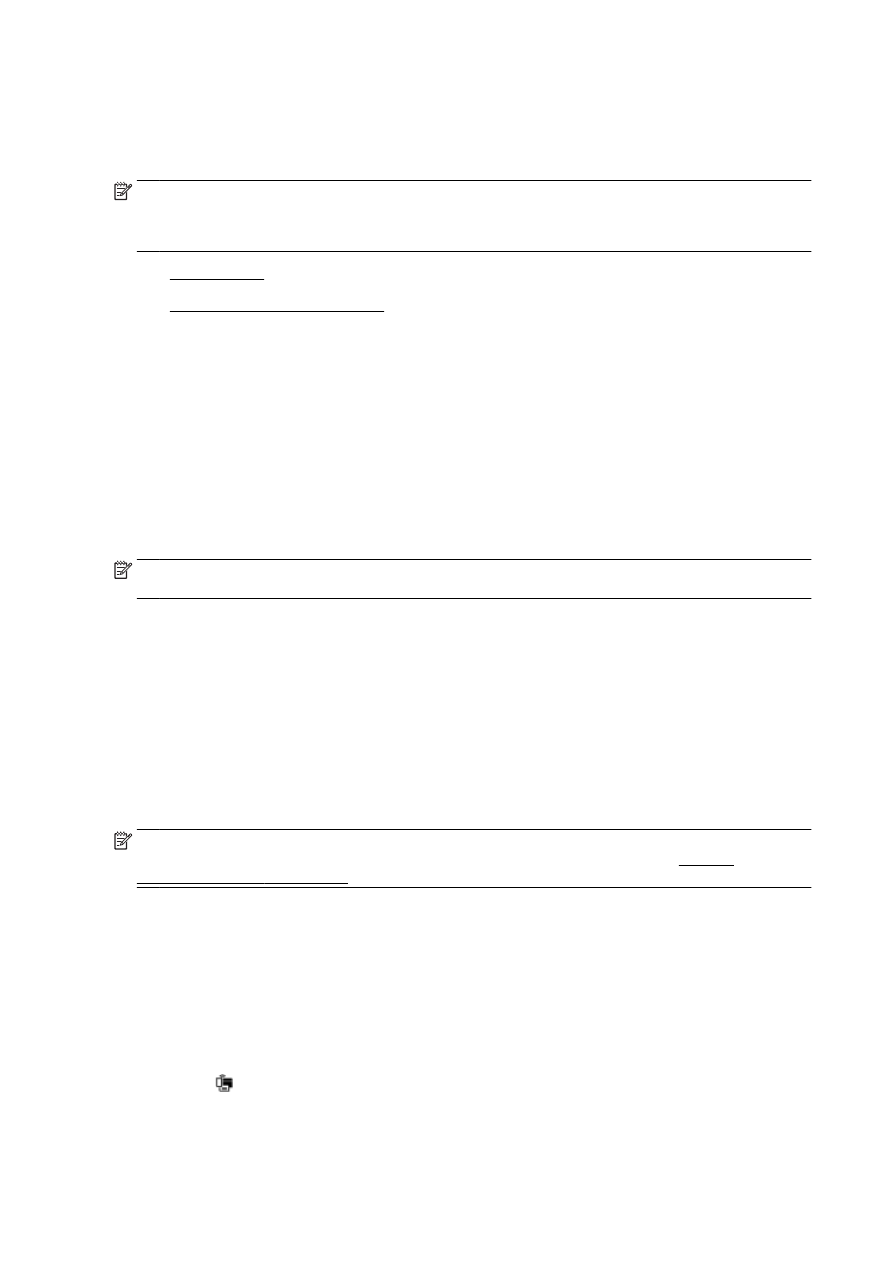
Open the embedded web server
About cookies
The embedded Web server (EWS) places very small text files (cookies) on your hard drive when you
are browsing. These files let the EWS recognize your computer the next time you visit. For example,
if you have configured the EWS language, a cookie helps remember which language you have
selected so that the next time you access the EWS, the pages are displayed in that language. Some
cookies (such as the cookie that stores customer-specific preferences) are stored on the computer
until you clear them manually.
You can configure your browser to accept all cookies, or you can configure it to alert you every time a
cookie is offered, which allows you to decide which cookies to accept or refuse. You can also use
your browser to remove unwanted cookies.
NOTE: Depending on your printer, if you disable cookies, you also disable one or more of the
following features:
●
Starting where you left the application (especially useful when using setup wizards)
●
Remembering the EWS browser language setting
●
Personalizing the EWS Home page
For information about how to change your privacy and cookie settings and how to view or delete
cookies, see the documentation available with your Web browser.
Open the embedded web server
You can access the embedded Web server through either the network or Wireless Direct.
NOTE: The printer must be on a network and must have an IP address. The IP address and
hostname for the printer are listed on the status report. For more information, see Network
configuration page on page 126.
To open the embedded web server from a web browser
●
In a supported web browser on your computer, type the IP address or hostname assigned to the
printer.
For example, if the IP address is 123.123.123.123, type the following address into the web
browser: http://123.123.123.123
To open the embedded web server through wireless direct
1.
Touch (wireless direct) from the printer control panel display.
2.
If the display shows that wireless direct is Off, touch Wireless Direct to turn it on.
118 Chapter 9 Printer management tools
ENWW
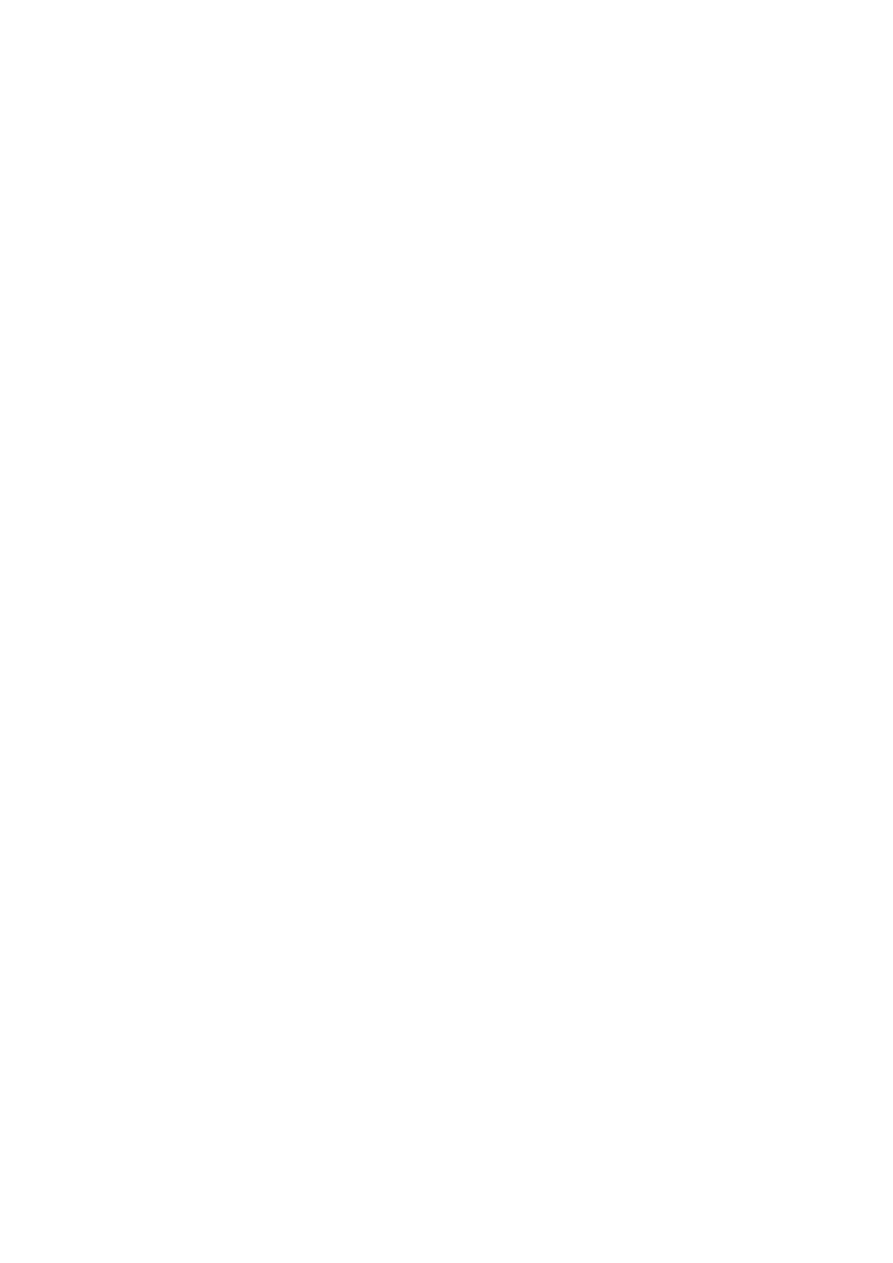
3.
From your wireless computer, turn wireless on, search for and connect to the wireless direct
name. If you have wireless direct security on, enter the wireless direct password when
prompted.
4.
In a supported Web browser on your computer, type the following address: http://
192.168.223.1.
ENWW
Embedded web server 119
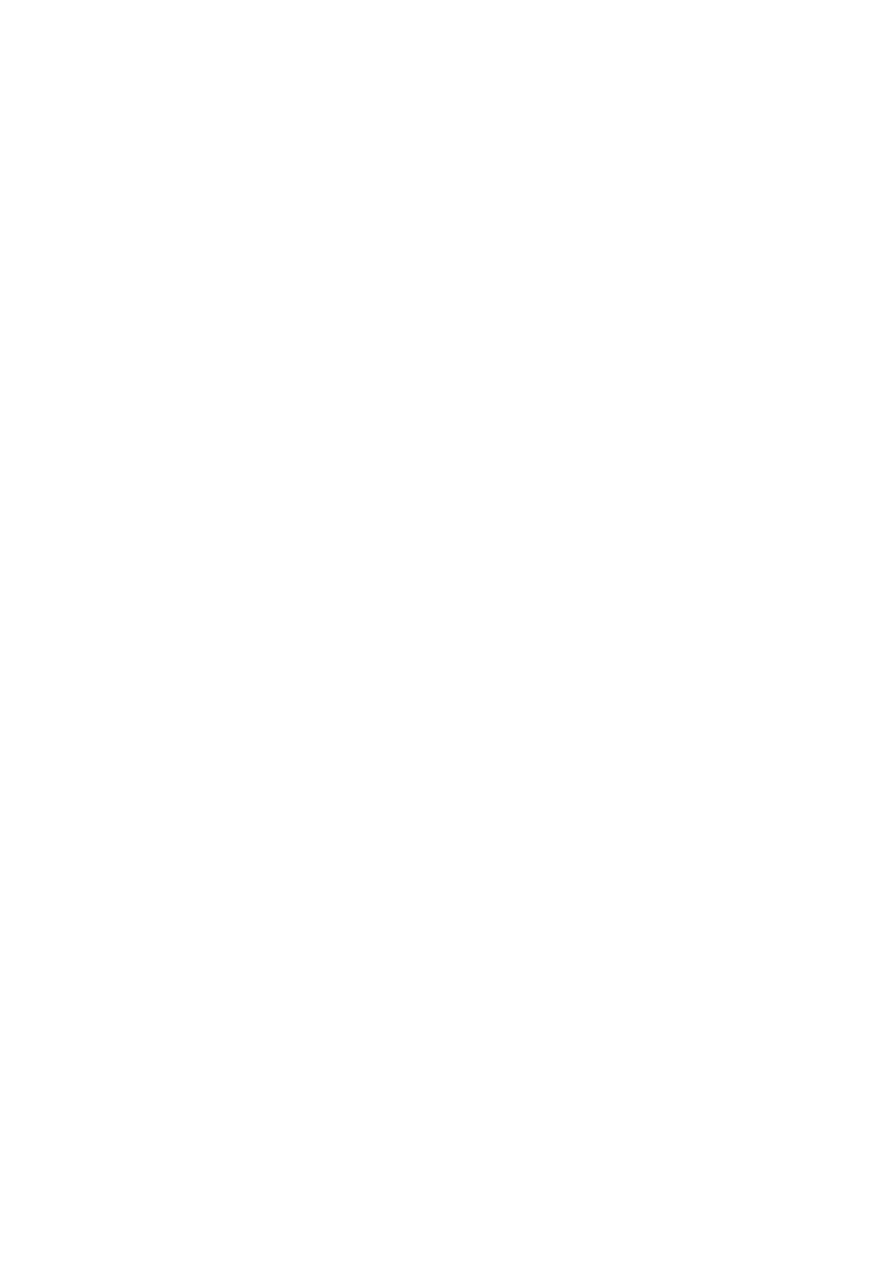
120 Chapter 9 Printer management tools
ENWW