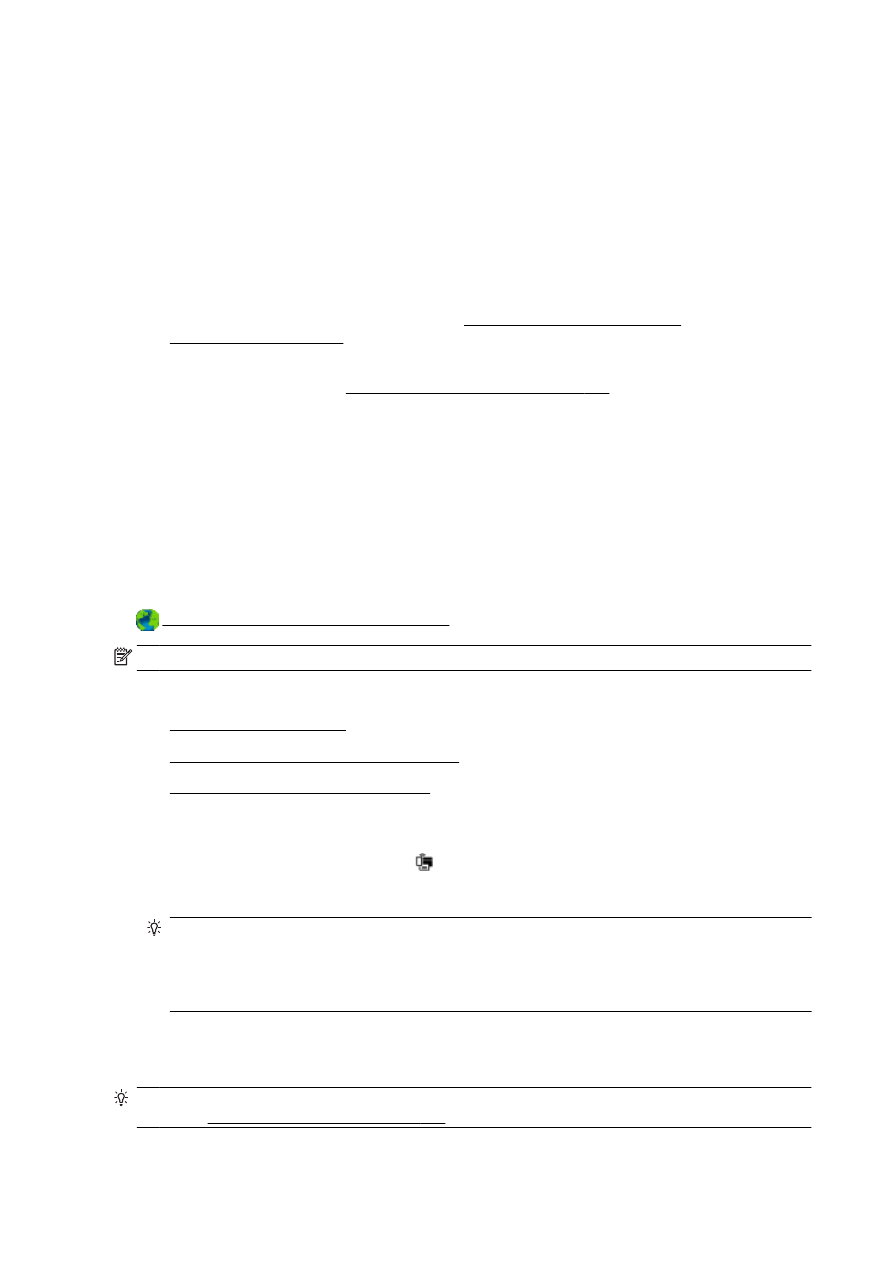
For more information, see Turn on HP wireless direct on page 112.
●
If you have not installed the HP printer software on the computer, connect to wireless direct first
and then install the printer software. Select Wireless when prompted by the printer software for a
connection type.
●
Up to five computers and mobile devices can use the same HP wireless direct connection.
●
HP wireless direct can be used while the printer is also connected to a computer using USB
cable or to a network using a wireless connection.
●
HP wireless direct cannot be used to connect a computer, mobile device, or printer to the
Internet.
Click here to go online for more information.
NOTE: At this time, these websites might not be available in all languages.
This section contains the following topics:
●
Turn on HP wireless direct
●
Print from a wireless-capable mobile device
●
Print from a wireless-capable computer
Turn on HP wireless direct
1.
From the printer control panel, touch (wireless direct).
2.
User the slider next to HP Wireless Direct to turn wireless direct on or off.
TIP: If you would like to use HP wireless direct with greater security and if the computer or
mobile device supports WPA2 encryption, touch Security to enable or disable security. With
security enabled, only users with the password can connect wirelessly to the printer. Without
enabling security, anyone with a wireless device within the wireless range of the printer can
connect to the printer.
3.
Touch Wireless Direct Name to display the wireless direct name.
4.
If you have enabled security, touch Security Passcode to display the wireless direct password.
TIP: You can also turn on HP wireless direct from the EWS. For more information about using the
EWS, see Embedded web server on page 118.
112 Chapter 8 Network setup
ENWW