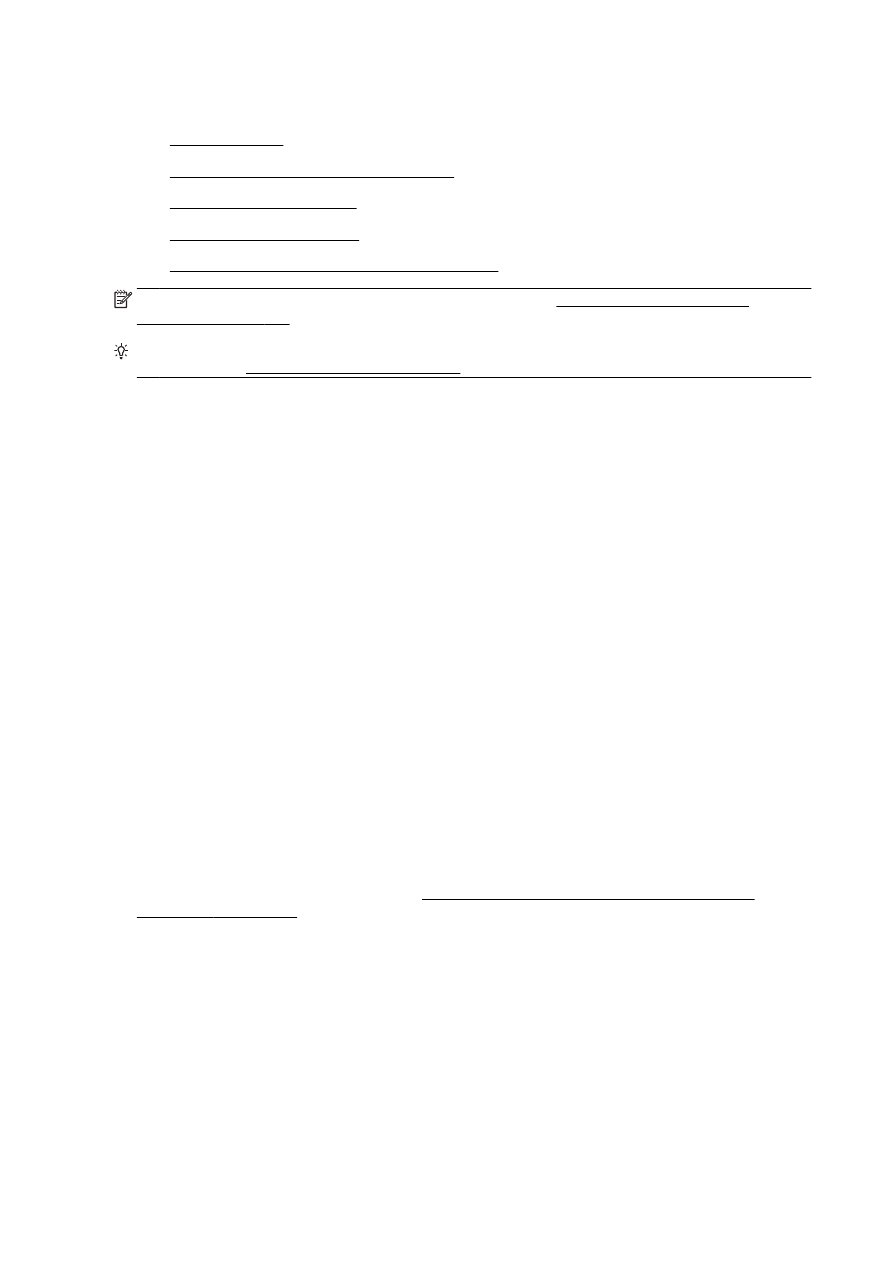
Set up the printer on your wireless network
●
Change the connection type
●
Test the wireless connection
●
Turn on or off the wireless capability of the printer
NOTE: If you encounter problems connecting the printer, see Unable to connect the printer
wirelessly on page 150.
TIP: For more information about setting up and using the printer wirelessly, visit the HP Wireless
Printing Center (www.hp.com/go/wirelessprinting).
Before you begin
Ensure the following:
●
The printer is not connected to the network using an Ethernet cable.
●
The wireless network is set up and working properly.
●
The printer and the computers that use the printer are on the same network (subnet).
While connecting the printer, you might be prompted to enter the wireless network name (SSID) and
a wireless password.
●
The wireless network name is the name of your wireless network.
●
The wireless password prevents other people from connecting to your wireless network without
your permission. Depending on the level of security required, your wireless network might use
either a WPA key or WEP passphrase.
If you have not changed the network name or the security passkey since setting up your wireless
network, you can sometimes find them on the back or side of the wireless router.
If you cannot find the network name or the security password or cannot remember this information,
see the documentation provided with your computer or with the wireless router. If you still cannot find
this information, contact your network administrator or the person who set up the wireless network.
Set up the printer on your wireless network
Use the Wireless Setup Wizard from the printer control panel display to set up wireless
communication. For more information, see Change from an Ethernet connection to a wireless
connection on page 107.
1.
From the printer control panel display, touch and slide your finger across the screen and then
touch Setup.
2.
Touch Network Setup.
3.
Touch Wireless Settings.
4.
Touch Wireless Setup Wizard.
5.
Follow the display instructions to complete the setup.
106 Chapter 8 Network setup
ENWW
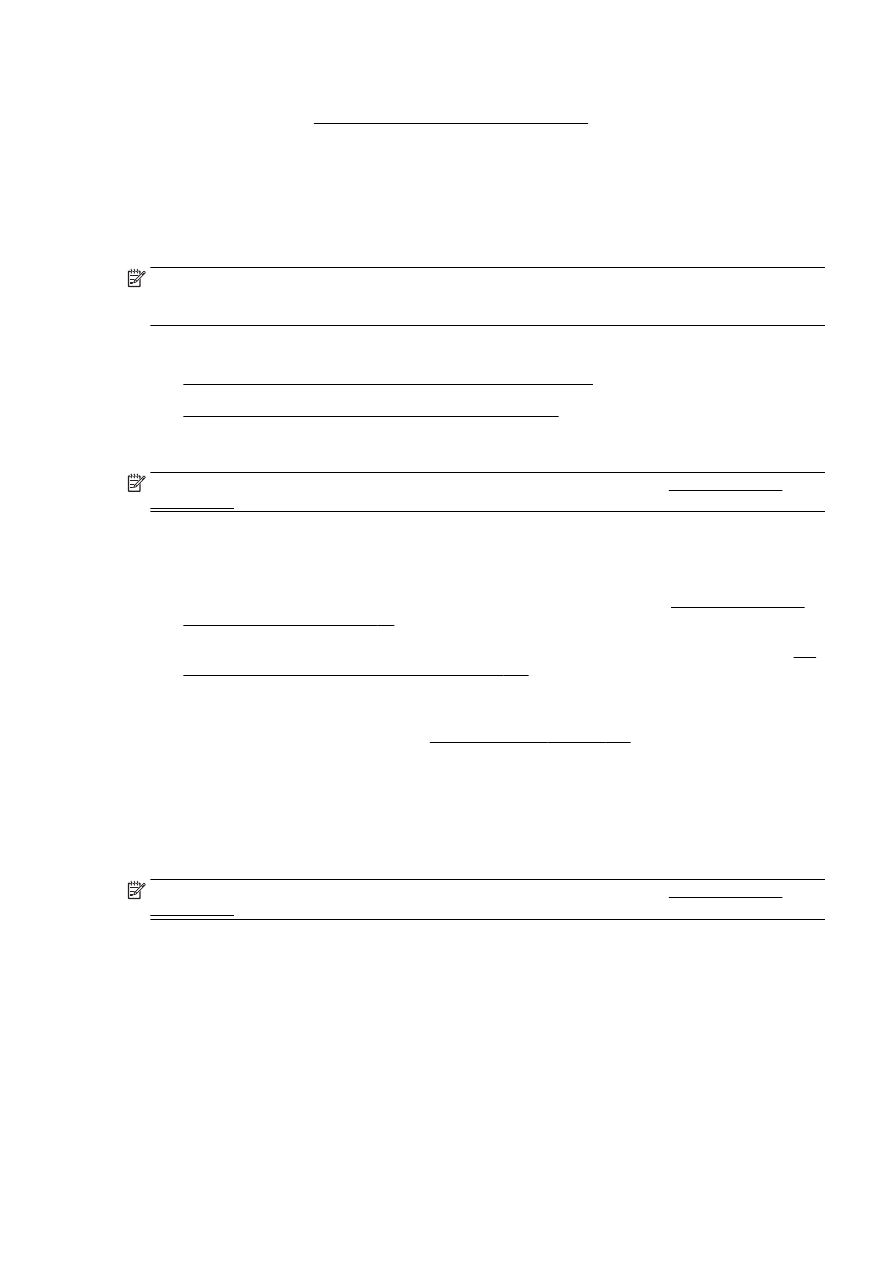
If you are already using the printer with a different type of connection, such as a USB connection,