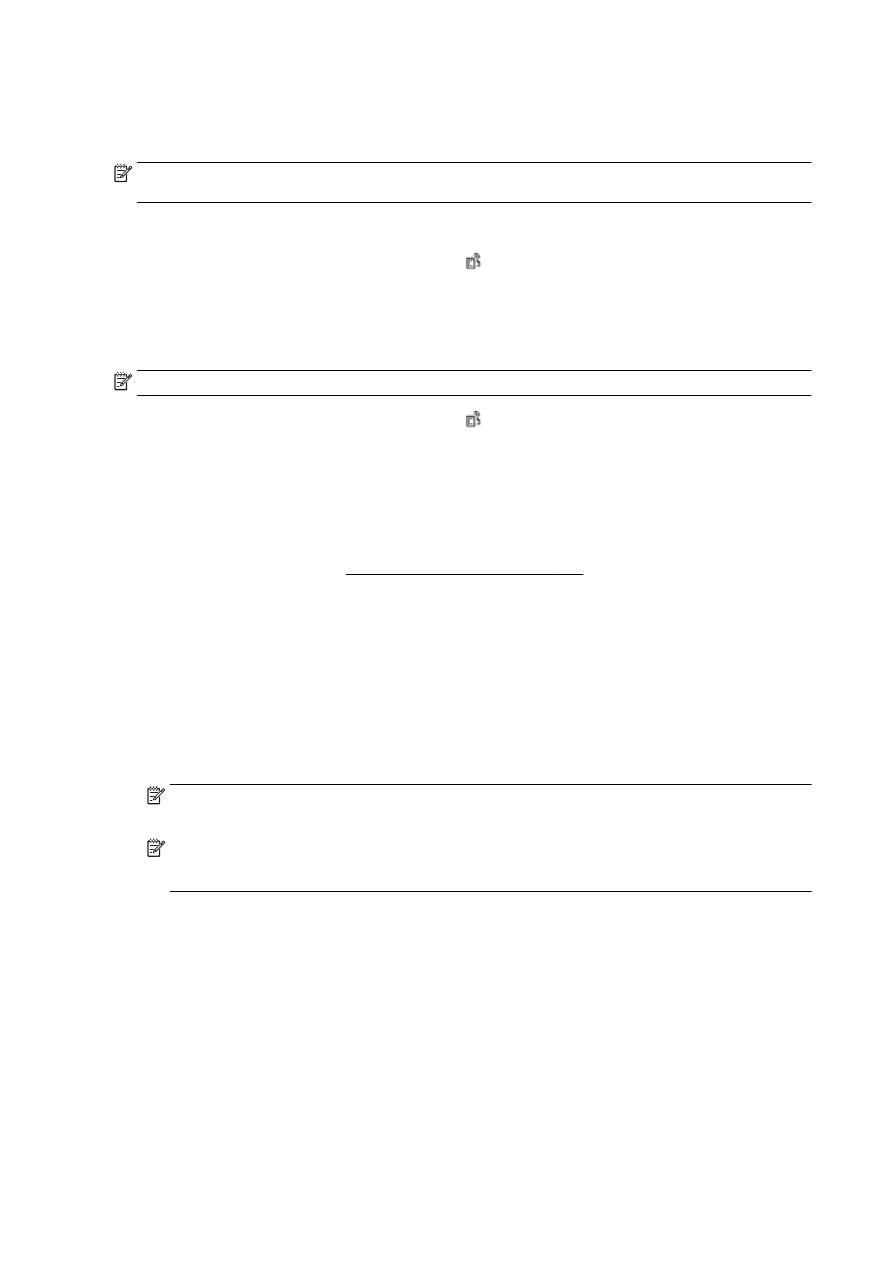
Update the printer
HP is always working to improve the performance of its printers and bring you the latest features.
NOTE: By default, if the printer is connected to a network and Web Services has been enabled, the
printer automatically checks for updates.
To update the printer using the printer control panel
1.
From the printer control panel display, touch (HP ePrint), touch OK, touch Settings, and then
touch Printer Update.
2.
Touch Check for Product Update, and then follow the on-screen instructions.
To enable the printer to automatically check for updates
NOTE: The default setting of Auto Update is On.
1.
From the printer control panel display, touch (HP ePrint), touch OK, touch Settings, and then
touch Printer Update.
2.
Touch Auto Update and then touch On.
To update the printer using the embedded web server
1.
Open the EWS.
For more information, see Embedded web server on page 118.
2.
Click the Web Services tab.
3.
In the Web Services Settings section, click Product Update, click Check Now, and then follow
the on-screen instructions.
4.
If the product update option is not available, follow these instructions:
a.
In the Web Services Settings section, click Setup, click Continue, and follow the on-screen
instructions.
b.
If prompted, choose to allow the printer to check for and install printer updates.
NOTE: If a printer update is available, the printer downloads and installs the update, and then
restarts.
NOTE: If prompted for proxy settings and if your network uses proxy settings, follow the on-
screen instructions to set up a proxy server. If you do not have the details, contact your network
administrator or the person who set up the network.
36 Chapter 2 Get started
ENWW