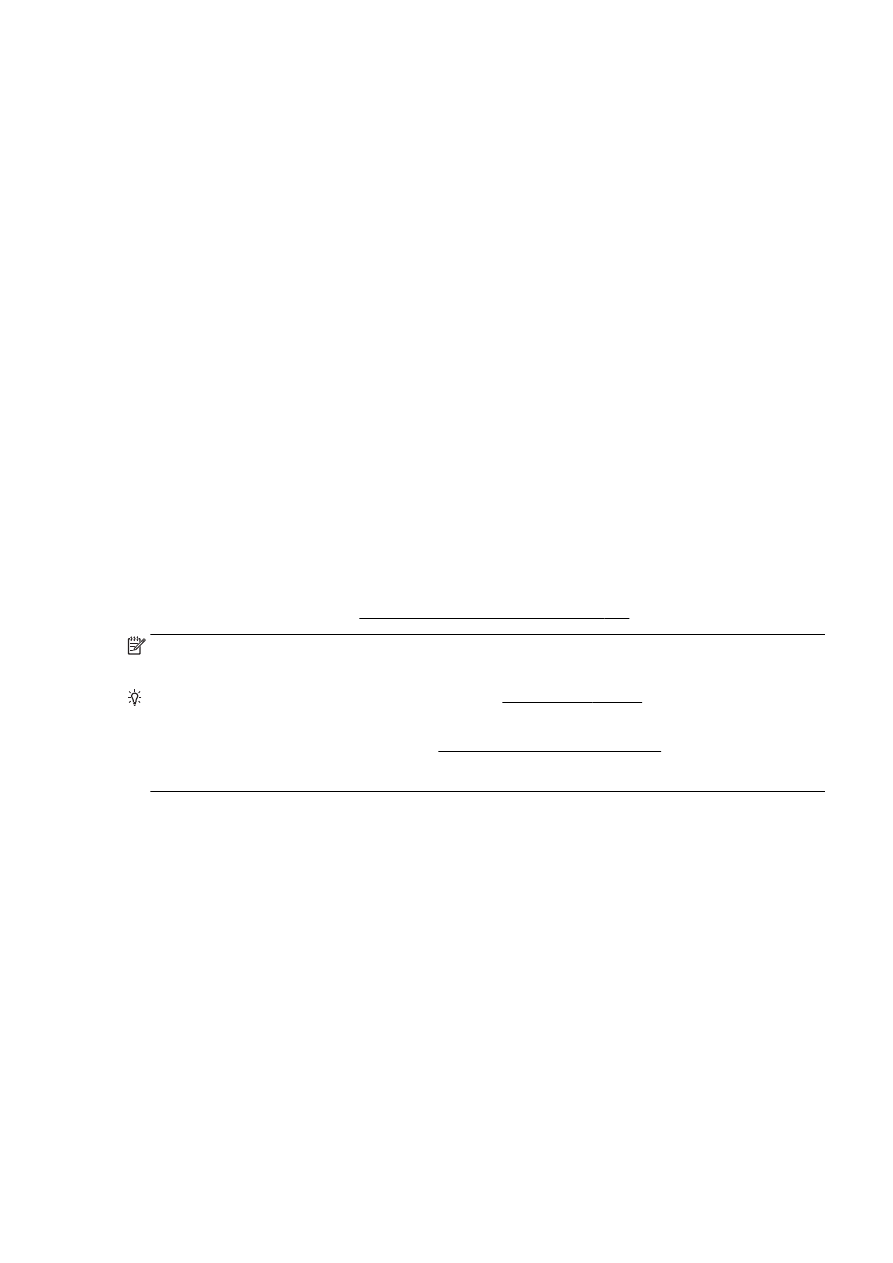
Restore defaults
If you disable some functions or change some settings and want to change them back, you can
restore the printer to the original factory settings or network settings.
To restore the printer to the original factory settings
1.
From the printer control panel display, touch and slide your finger across the screen and then
touch Setup.
2.
Touch Tools.
3.
Touch Restore Factory Defaults, and then touch Yes.
A message appears stating that the printer defaults have been restored.
4.
Touch OK.
To restore the printer to the original network settings
1.
From the printer control panel, touch and slide your finger across the screen, touch Setup, and
then touch Network Setup.
2.
Touch Restore Network Defaults, and then touch Yes.
A message appears stating that the network defaults have been restored.
3.
Touch OK.
4.
Print the network configuration page and verify that the network settings have been reset.
For more information, see Network configuration page on page 126.
NOTE: Previously configured wireless settings are removed when you reset the printer network
settings.
TIP: You can visit the HP online support website at www.hp.com/support for information and utilities
that can help you correct many common printer problems.
(Windows) If you're having trouble printing, run the HP Print and Scan Doctor to troubleshoot the
issue automatically. The utility will try to diagnose and fix the issue. The HP Print and Scan Doctor
may not be available in all languages.
ENWW
Restore defaults 39
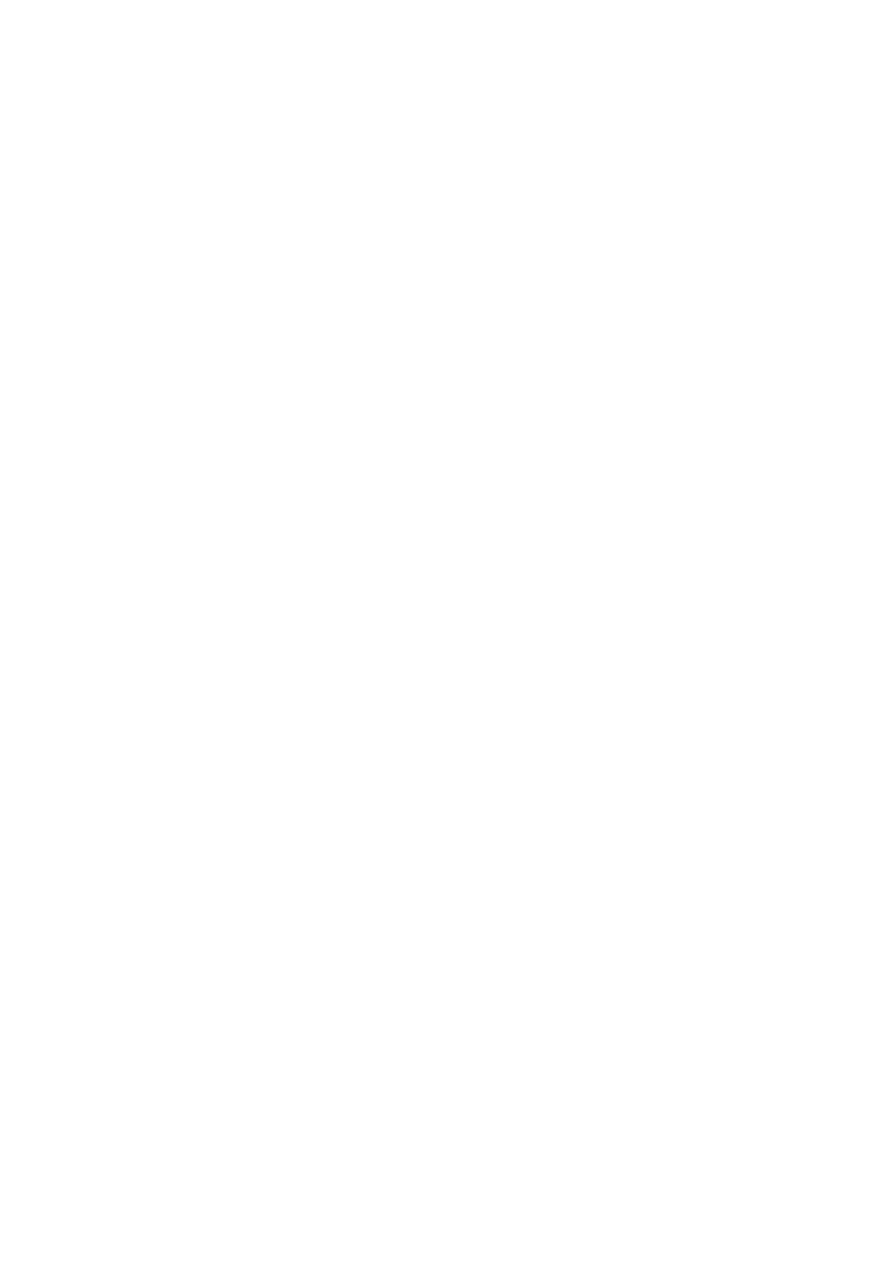
40 Chapter 2 Get started
ENWW
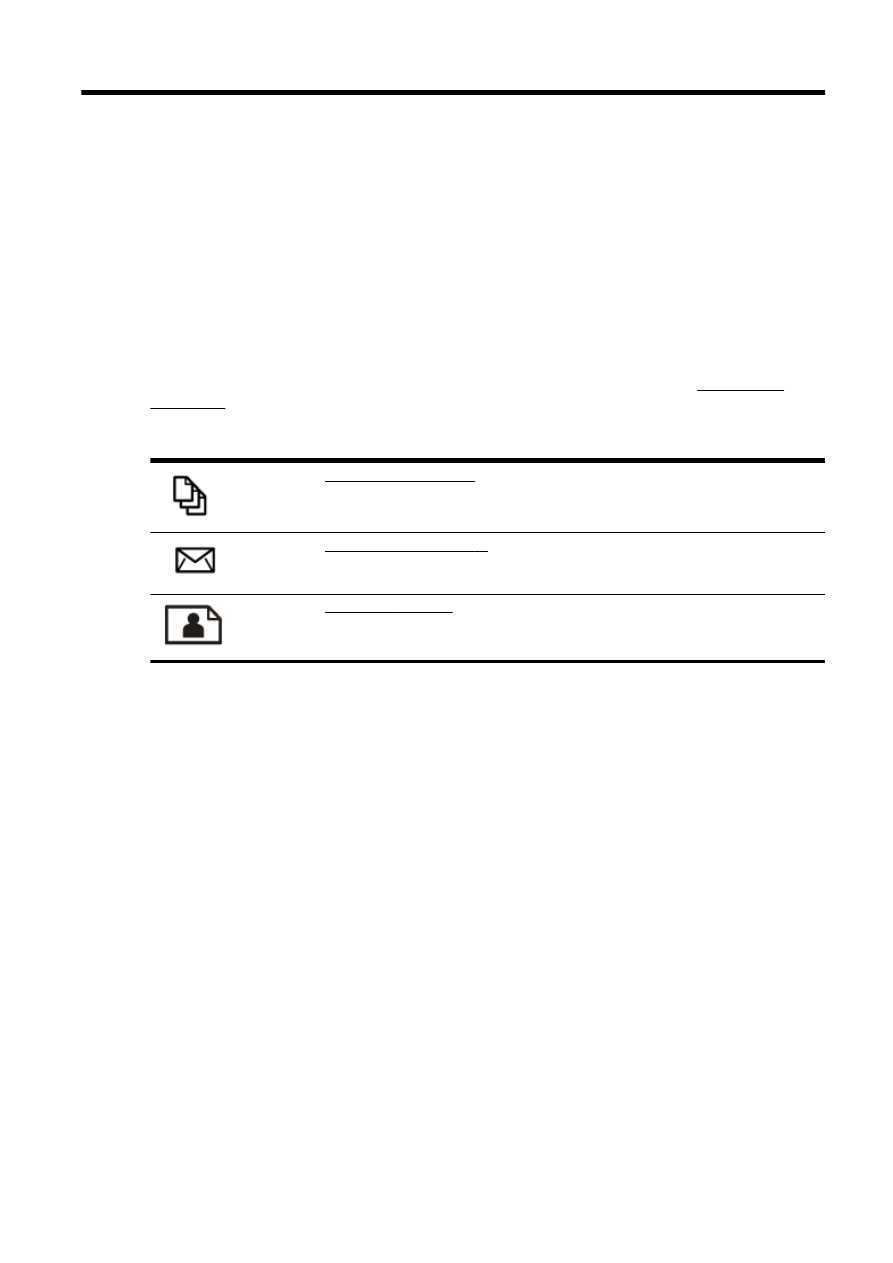
3