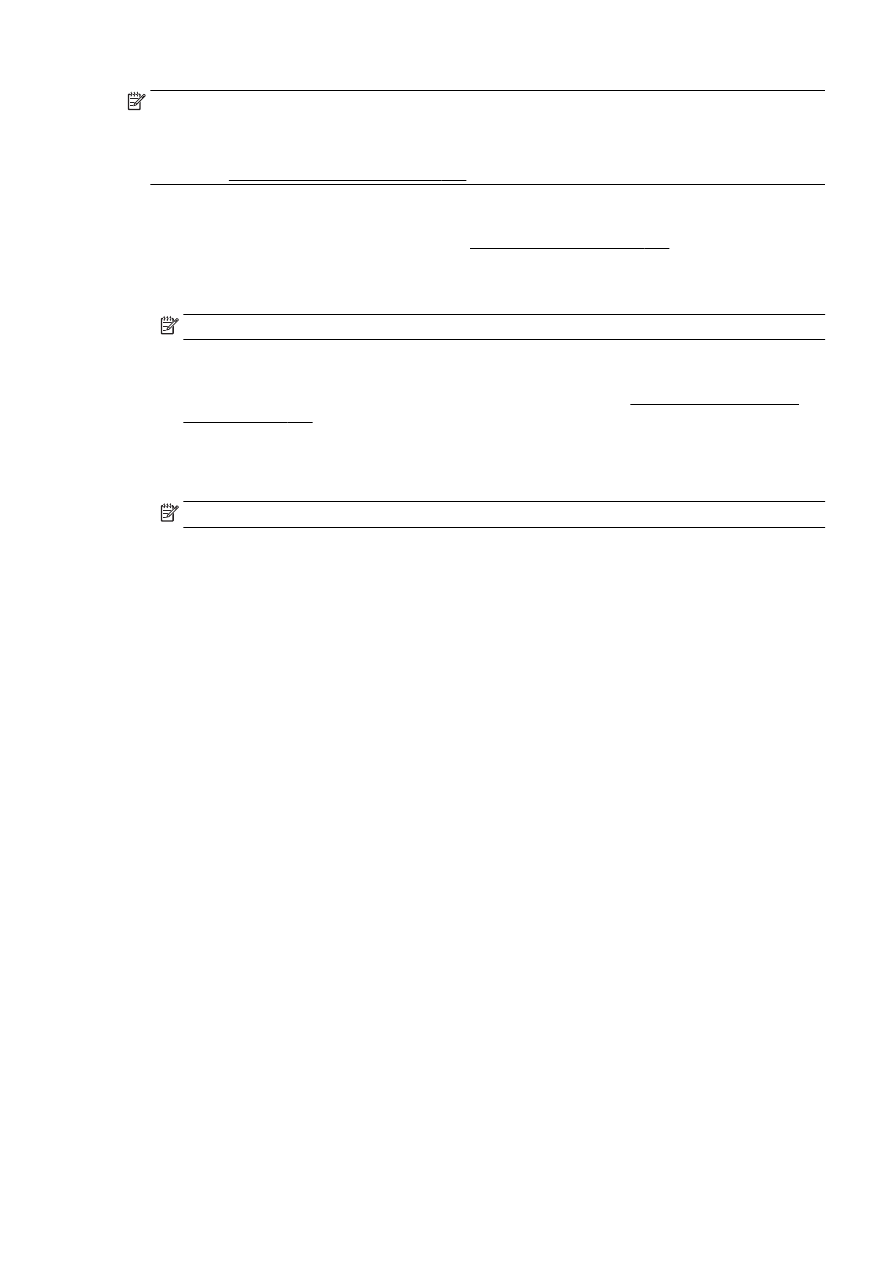
Set up Scan to Email
You can use the printer to scan documents and send them to one or more email addresses as
attachments—without additional scanning software. You do not need to scan files from your computer
and attach them to email messages.
To use the Scan to Email feature, complete the following preliminary steps:
Set the Outgoing Email Profiles
Configure the email address which will appear in the FROM portion of the email message sent by the
printer. You can add up to 10 Outgoing Email Profiles. You can use the HP software installed on your
computer to create these profiles.
Add email addresses to the Email Address Book
Manage the list of people to whom you can send email messages from the printer. You can add up to
15 email addresses with their corresponding contact names. You can also create email groups. To
add email addresses, you can use the printer’s embedded web server (EWS) or the printer’s control
panel.
Configure other email options
You can configure default SUBJECT and body text that is included in all email messages sent from
the printer. To configure these options, you can use the printer’s EWS or the printer’s control panel.