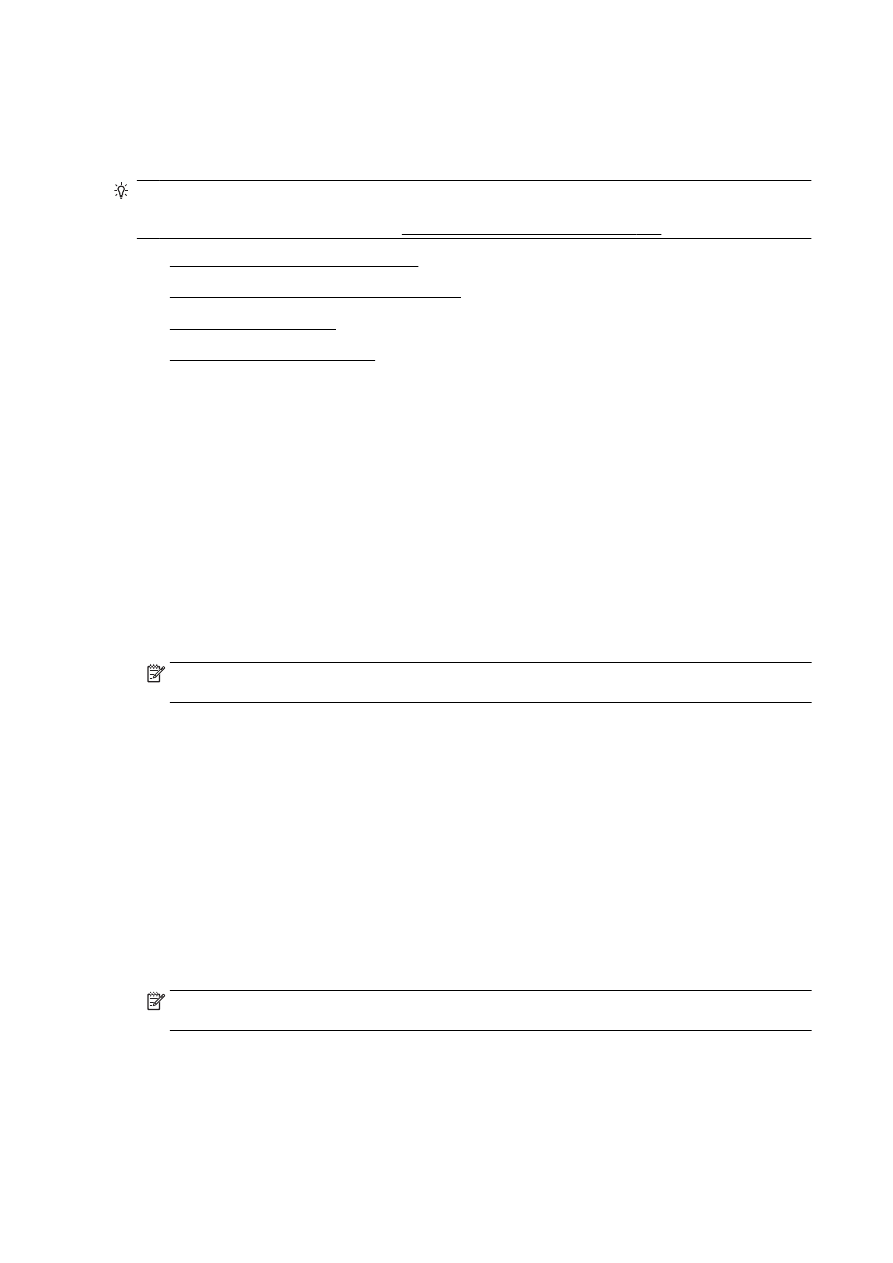
Set up and change speed-dial entries
●
Set up and change group speed-dial entries
●
Delete speed-dial entries
●
Print a list of speed-dial entries
Set up and change speed-dial entries
You can store fax numbers as speed-dial entries.
To set up speed-dial entries
1.
From the printer control panel display, touch and slide your finger across the screen and then
touch Setup.
2.
Touch Fax Setup.
3.
Touch Speed Dial Setup.
4.
Touch Add/Edit Speed Dial, and then touch an unused entry number.
5.
Type the fax number, and then touch Next.
NOTE: Be sure to include any pauses or other required numbers, such as an area code, an
access code for numbers outside a PBX system (usually a 9 or 0), or a long-distance prefix.
6.
Type the name for the speed-dial entry, and then touch Done.
7.
Touch OK.
To change speed-dial entries
1.
From the printer control panel display, touch and slide your finger across the screen and then
touch Setup.
2.
Touch Fax Setup.
3.
Touch Speed Dial Setup.
4.
Touch Add/Edit Speed Dial, and then touch the speed-dial entry you want to change.
5.
If you want to change the fax number, type the new number, and then touch Next.
NOTE: Be sure to include any pauses or other required numbers, such as an area code, an
access code for numbers outside a PBX system (usually a 9 or 0), or a long-distance prefix.
6.
Type the name for the speed-dial entry, and then touch Done.
7.
Touch OK.
74 Chapter 5 Fax
ENWW