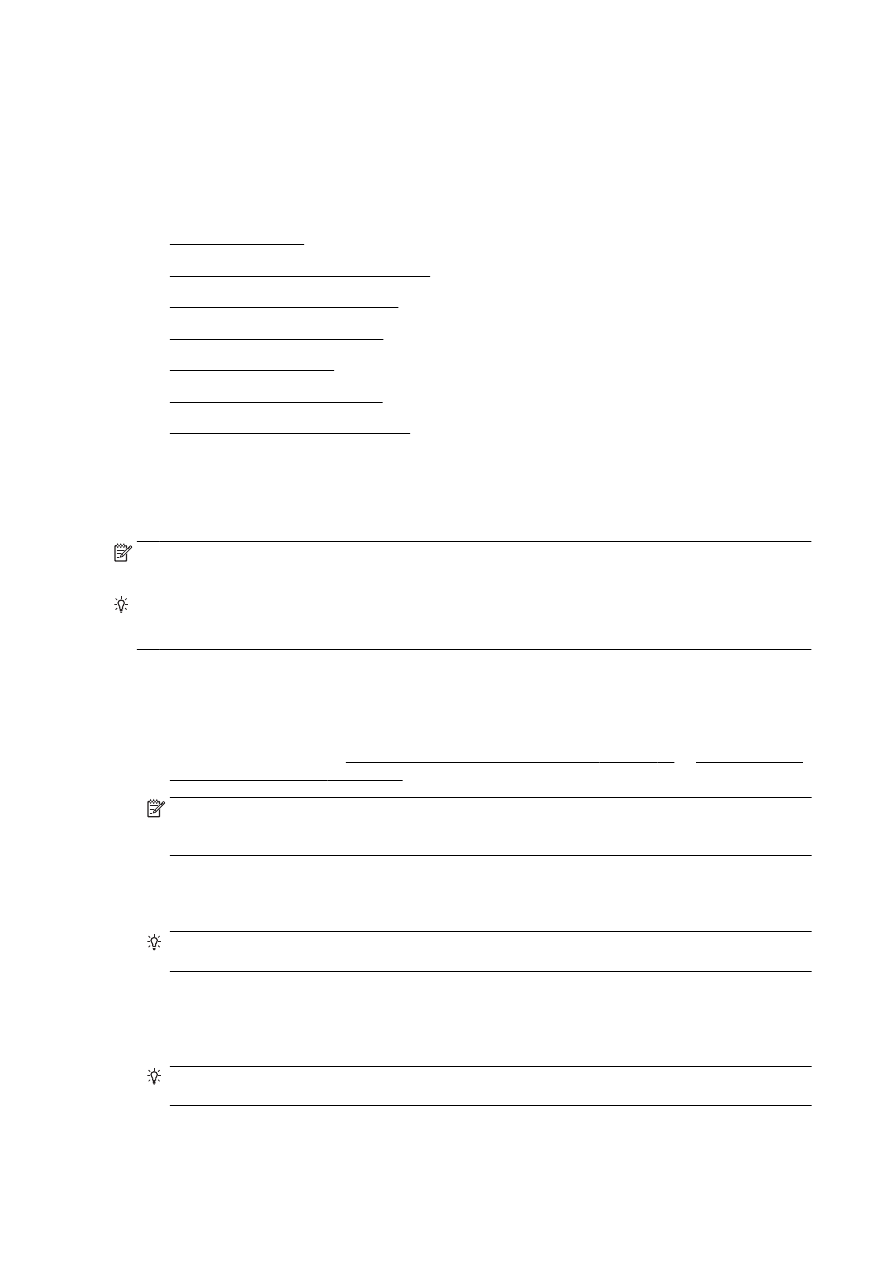
Send a standard fax
●
Send a standard fax from the computer
●
Send a fax manually from a phone
●
Send a fax using monitor dialing
●
Send a fax from memory
●
Send a fax to multiple recipients
●
Send a fax in Error Correction Mode
Send a standard fax
You can easily send a single- or multiple-page black-and-white or color fax by using the printer
control panel.
NOTE: If you need printed confirmation that your faxes were successfully sent, fax confirmation
must be enabled.
TIP: You can also send a fax manually from a phone or by using monitor dialing. These features
allow you to control the pace of your dialing. They are also useful when you want to use a calling card
to charge the call and you have to respond to tone prompts while dialing.
To send a standard fax from the printer control panel
1.
Load your original print-side down in the left-rear corner of the scanner glass or print-side up in
the ADF.
For more information, see Load an original on the scanner glass on page 27 or Load an original
in the document feeder on page 28.
NOTE: If you are using the scanner glass, ensure that the automatic document feeder is
empty. Otherwise, the printer will sense the document in the ADF instead of the paper on the
scanner glass.
2.
From the printer control panel display, touch Fax.
3.
Enter the fax number by using the keypad.
TIP: To add a pause in the fax number you are entering, touch * repeatedly, until a dash (-)
appears on the display.
4.
Touch Black or Color.
If the printer detects an original loaded in the automatic document feeder, it sends the document
to the number you entered.
TIP: If the recipient reports issues with the quality of the fax you sent, you can try changing the
resolution or contrast of your fax.
62 Chapter 5 Fax
ENWW