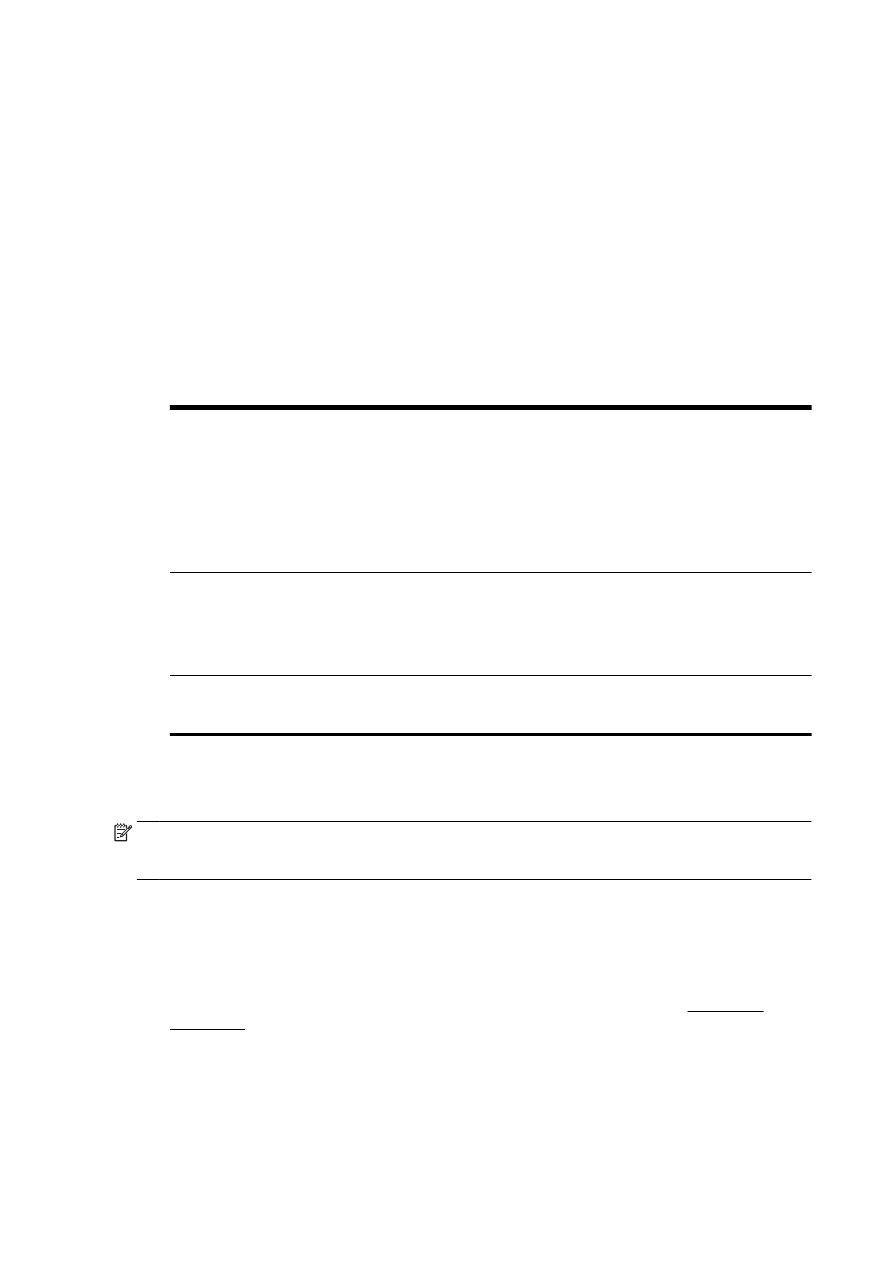
Set up backup fax
Depending on your preference and security requirements, you can set up the printer to store all the
faxes it receives, only the faxes it receives while the printer is in an error condition, or none of the
faxes it receives.
To set backup fax from the printer control panel
1.
From the printer control panel display, touch and slide your finger across the screen and then
touch Setup.
2.
Touch Fax Setup.
3.
Touch Advanced Fax Setup.
4.
Touch Backup Fax Reception.
5.
Touch the required setting.
On
The default setting. When Backup fax is On, the printer stores all received faxes in
memory. This enables you to reprint up to 30 of the most recently printed faxes if they are
still saved in memory.
NOTE: When printer memory is low, it overwrites the oldest, printed faxes as it receives
new faxes. If the memory becomes full of unprinted faxes, the printer stops answering
incoming fax calls.
NOTE: If you receive a fax that is too large, such as a very detailed color photo, it might
not be stored in memory due to memory limitations.
On Error Only
Causes the printer to store faxes in memory only if an error condition exists that prevents
the printer from printing the faxes (for example, if the printer runs out of paper). The printer
continues to store incoming faxes as long as there is memory available. (If the memory
becomes full, the printer stops answering incoming fax calls.) When the error condition is
resolved, the faxes stored in memory print automatically, and then they are deleted from
memory.
Off
Faxes are never stored in memory. For example, you might want to turn off Backup fax for
security purposes. If an error condition occurs that prevents the printer from printing (for
example, the printer runs out of paper), the printer stops answering incoming fax calls.