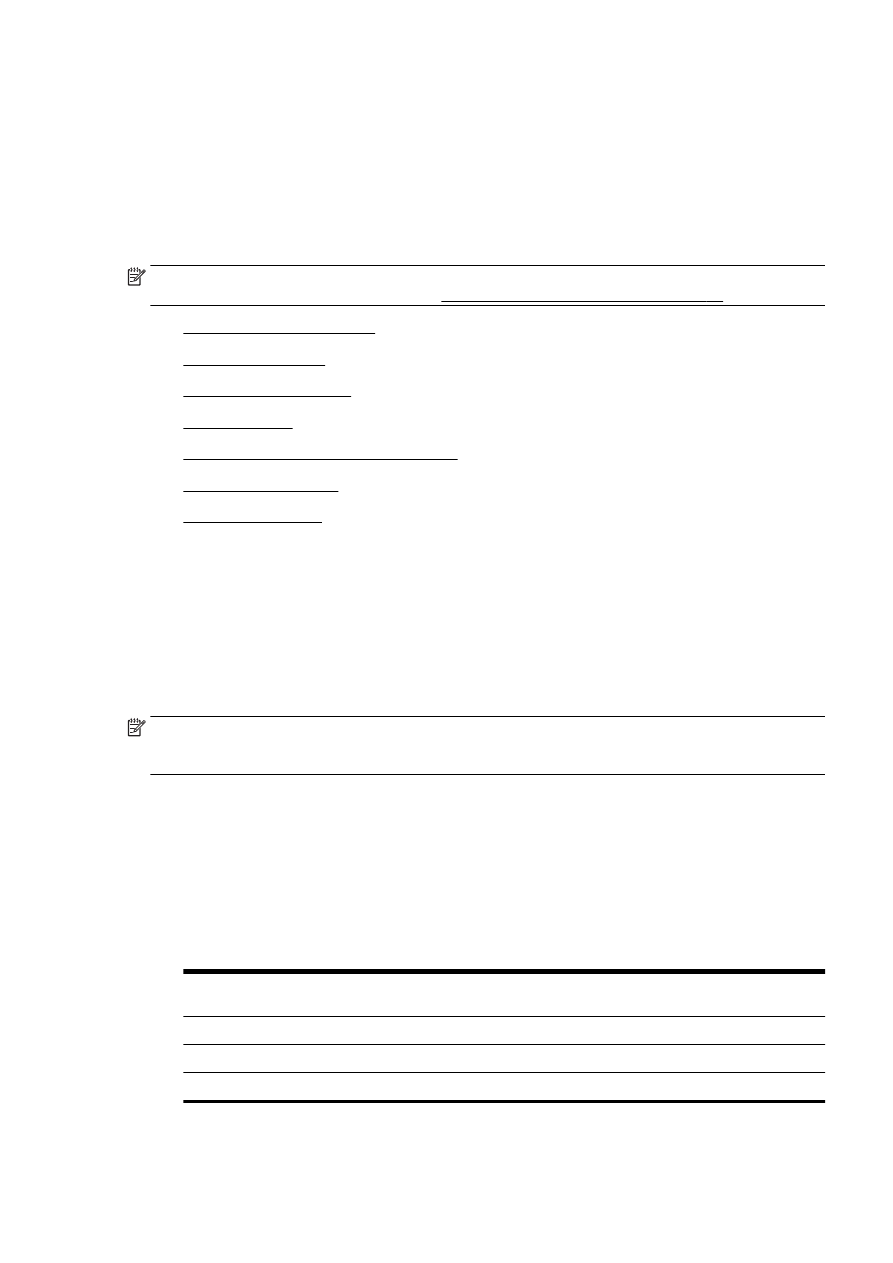
Print fax confirmation reports
●
Print fax error reports
●
Print and view the fax log
●
Clear the fax log
●
Print the details of the last fax transaction
●
Print a Caller ID Report
●
View the Call History
Print fax confirmation reports
If you require printed confirmation that your faxes were successfully sent, follow these instructions to
enable fax confirmation before sending any faxes. Select either On (Fax Send) or On (Send and
Receive).
The default fax confirmation setting is Off. This means that a confirmation report is not printed for
each fax sent or received. A confirmation message indicating whether a fax was successfully sent
appears briefly on the control panel display after each transaction.
NOTE: You can include an image of the first page of the fax on the Fax Sent Confirmation report if
you select On (Fax Send) or On (Send and Receive), and if you scan the fax to send from memory or
use the Scan and Fax option.
To enable fax confirmation
1.
From the printer control panel display, touch and slide your finger across the screen and then
touch Setup.
2.
Touch Fax Setup.
3.
Touch Advanced Fax Setup and touch Fax Confirmation.
4.
Touch to select one of the following options.
Off
Does not print a fax confirmation report when you send and receive faxes successfully.
This is the default setting.
On (Fax Send)
Prints a fax confirmation report for every fax you send.
On (Fax Receive)
Prints a fax confirmation report for every fax you receive.
On (Send and Receive)
Prints a fax confirmation report for every fax you send and receive.
ENWW
Fax reports 83
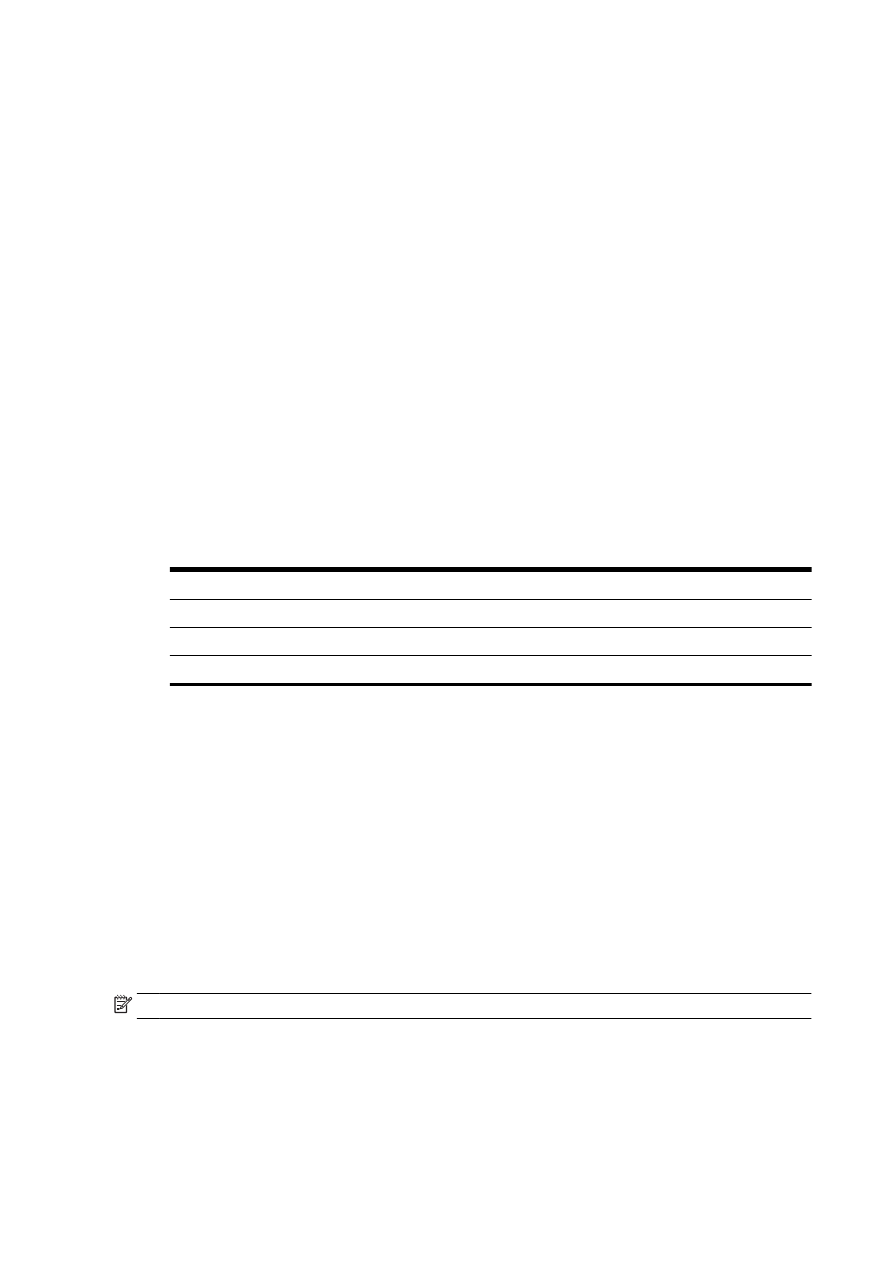
To include an image of the fax on the report
1.
From the printer control panel display, touch and slide your finger across the screen and then
touch Setup.
2.
Touch Fax Setup.
3.
Touch Advanced Fax Setup and touch Fax Confirmation.
4.
Touch On (Fax Send) or On (Send and Receive).
5.
Touch Fax Confirmation with image.