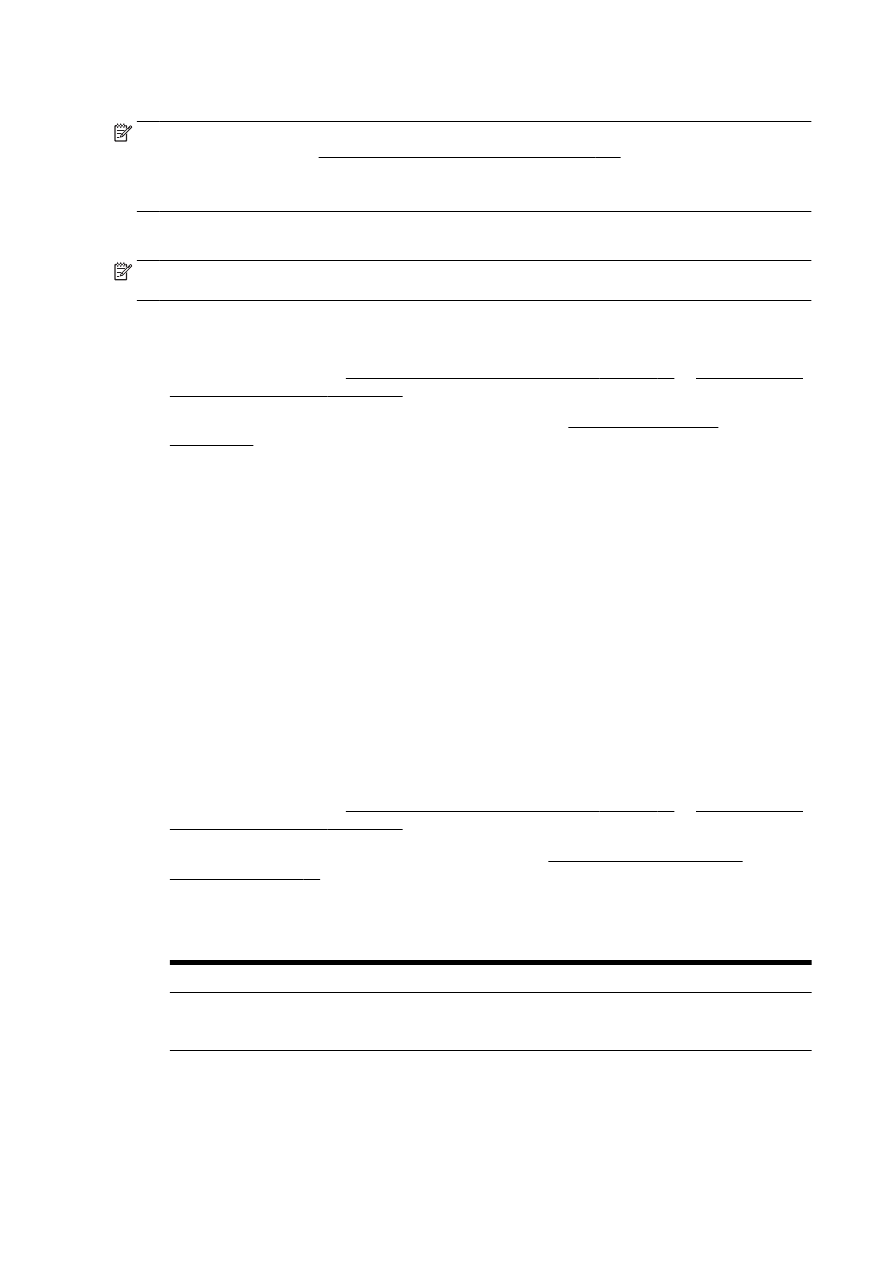
Scanning documents as editable text
To be able to edit letters, newspaper clippings, and many other documents, you can use the HP
printer software to scan them into a format that you can search, copy, paste, and edit.
To scan documents as editable text (Windows)
1.
Load your original print-side down in the left-rear corner of the glass or print-side up in the ADF.
For more information, see Load an original on the scanner glass on page 27 or Load an original
in the document feeder on page 28.
2.
Open the HP printer software. For more information, see Open the HP printer software
(Windows) on page 37.
3.
In the HP printer software, select Scan a Document or Photo under Print, Scan & Fax.
4.
Select the type of editable text:
I want to...
Follow these steps
Extract just the text, without any of the formatting of the
original
Select the Save as Editable Text (OCR) shortcut from the
list, and then select Text (.txt) from the File Type drop-
down menu.
58 Chapter 4 Copy and scan
ENWW
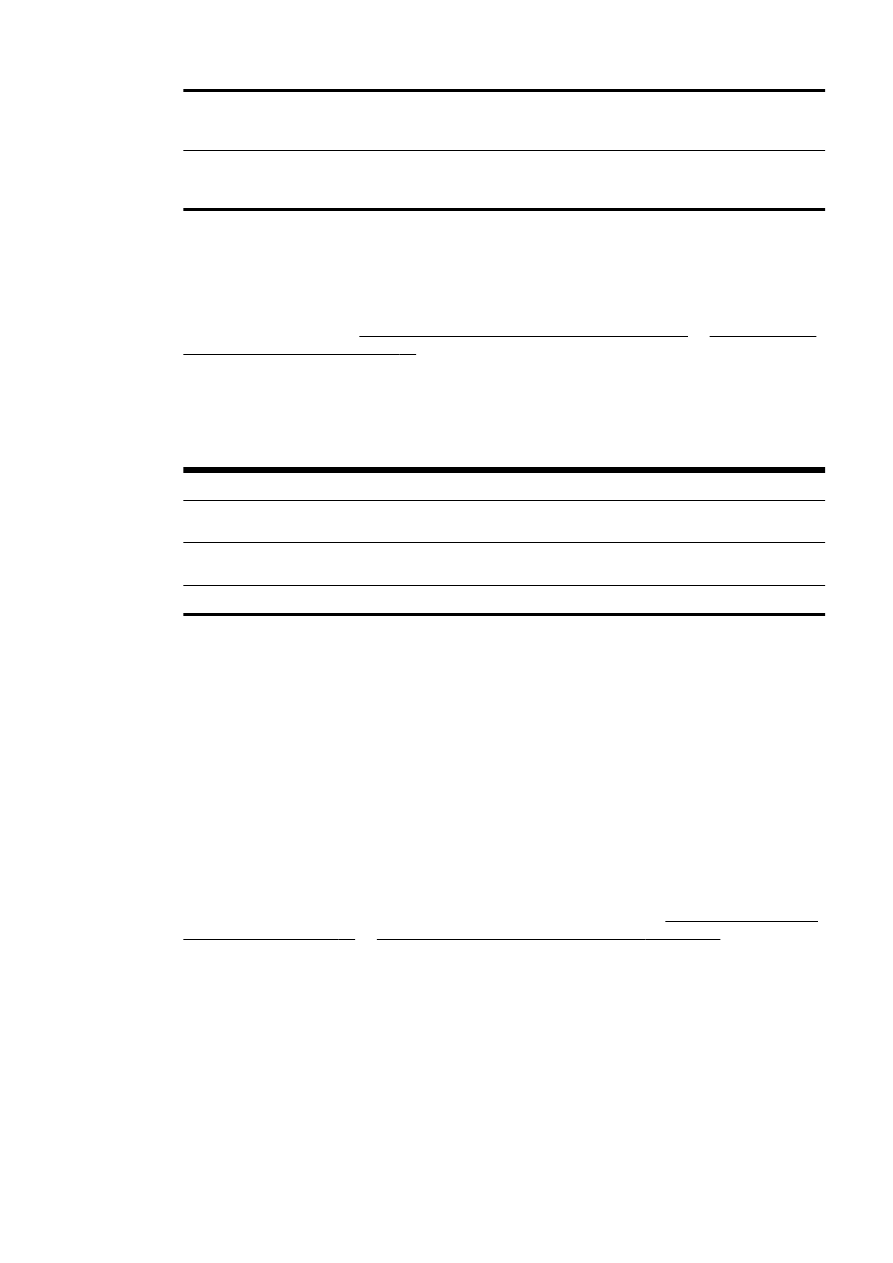
Extract the text, as well as some of the formatting of the
original
Select the Save as Editable Text (OCR) shortcut from the
list, and then select Rich Text (.rtf) from the File Type
drop-down menu.
Extract the text and make it searchable in PDF readers
Select the Save as PDF shortcut from the list, and then
select Searchable PDF (.pdf) from the File Type drop-
down menu.
5.
Click Scan and follow the on-screen instructions.
To scan documents as editable text (OS X)
1.
Load your original print-side down in the left-rear corner of the glass or print-side up in the ADF.
For more information, see Load an original on the scanner glass on page 27 or Load an original
in the document feeder on page 28.
2.
Open HP Scan.
HP Scan is located in the Applications/Hewlett-Packard folder at the top level of the hard disk.
3.
Select the type of editable text.
I want to...
Follow these steps
Extract just the text, without any of the formatting of the
original
Select TXT from the Format pop-up menu.
Extract the text, as well as some of the formatting of the
original
Select RTF from the Format pop-up menu.
Extract the text and make it searchable in PDF readers
Select Searchable PDF from the Format pop-up menu.
4.
Follow the on-screen instructions to complete the scan.
Guidelines for scanning documents as editable text
To ensure that the software can convert your documents successfully, do the following:
●
Make sure the scanner glass or ADF window is clean.
During a scan, smudges or dust on the scanner glass or ADF window might be scanned, as well,
and can prevent the software from converting the document to editable text.
●
Make sure the document is loaded correctly.
When scanning documents as editable text from the ADF, the original must be loaded into the
ADF with the top forward and print-side up. When scanning from the scanner glass, the original
must be loaded with the top facing the left edge of the scanner glass.
Also, make sure the document is not skewed. For more information, see Load an original on the
scanner glass on page 27 or Load an original in the document feeder on page 28.
●
Make sure the text on the document is clear.
To successfully convert the document to editable text, the original must be clear and of high
quality.
The following conditions can hinder the process:
◦
The original is wrinkled.
◦
The structure of the document is too complex.
◦
The text is too faint or too small.
ENWW
Scan 59
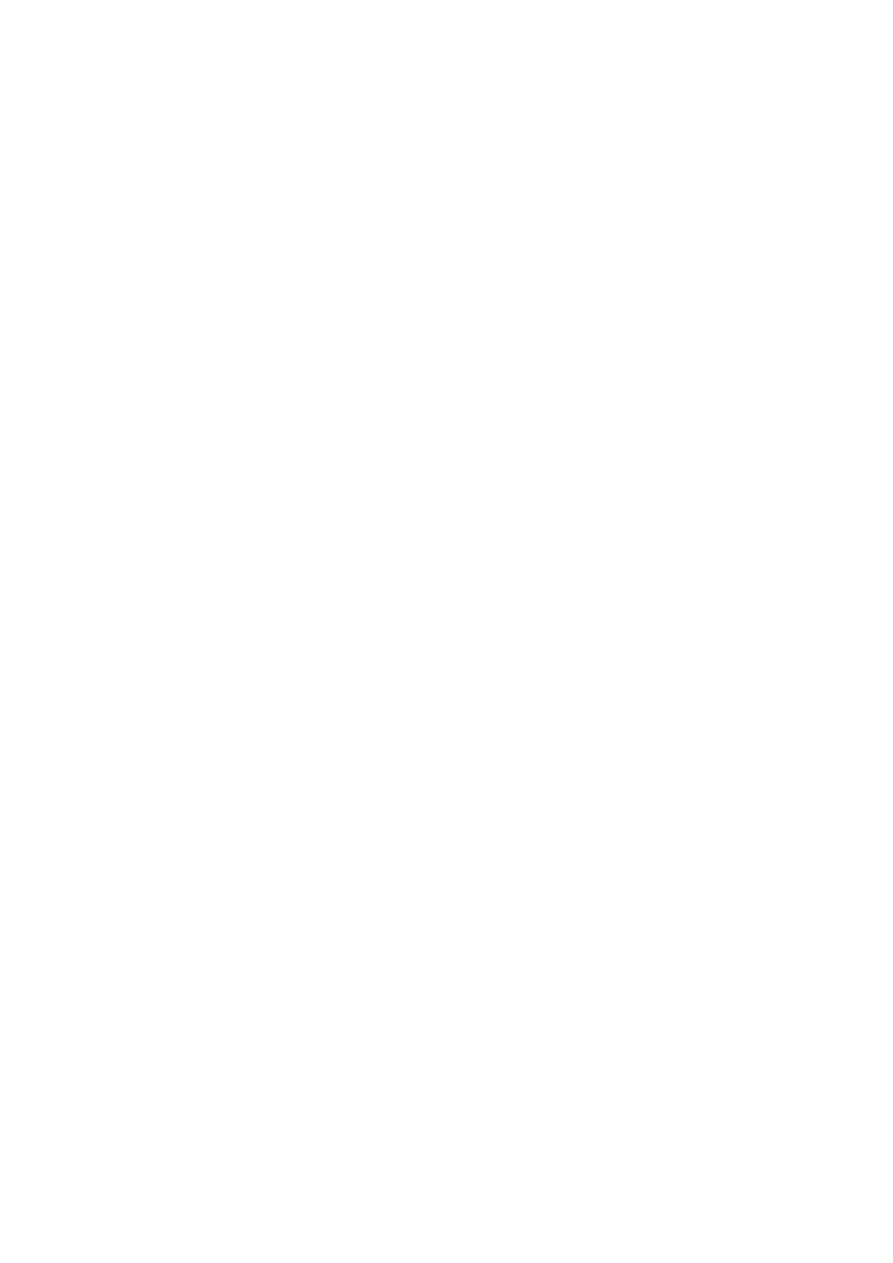
◦
The text is tightly spaced, or has missing or combined characters, "rn" might appear as "m."
◦
The text is on a colored background. Colored backgrounds can cause images in the
foreground to blend too much.
●
Choose the correct type of editable text.
Be sure to select a shortcut or preset that allows scanning as editable text. These options use
scan settings designed to maximize the quality of your OCR scan.
(Windows) Use the Editable Text (OCR) or Save as PDF shortcuts.
(OS X) Use the Documents preset.
●
Save your file in the correct format.
60 Chapter 4 Copy and scan
ENWW
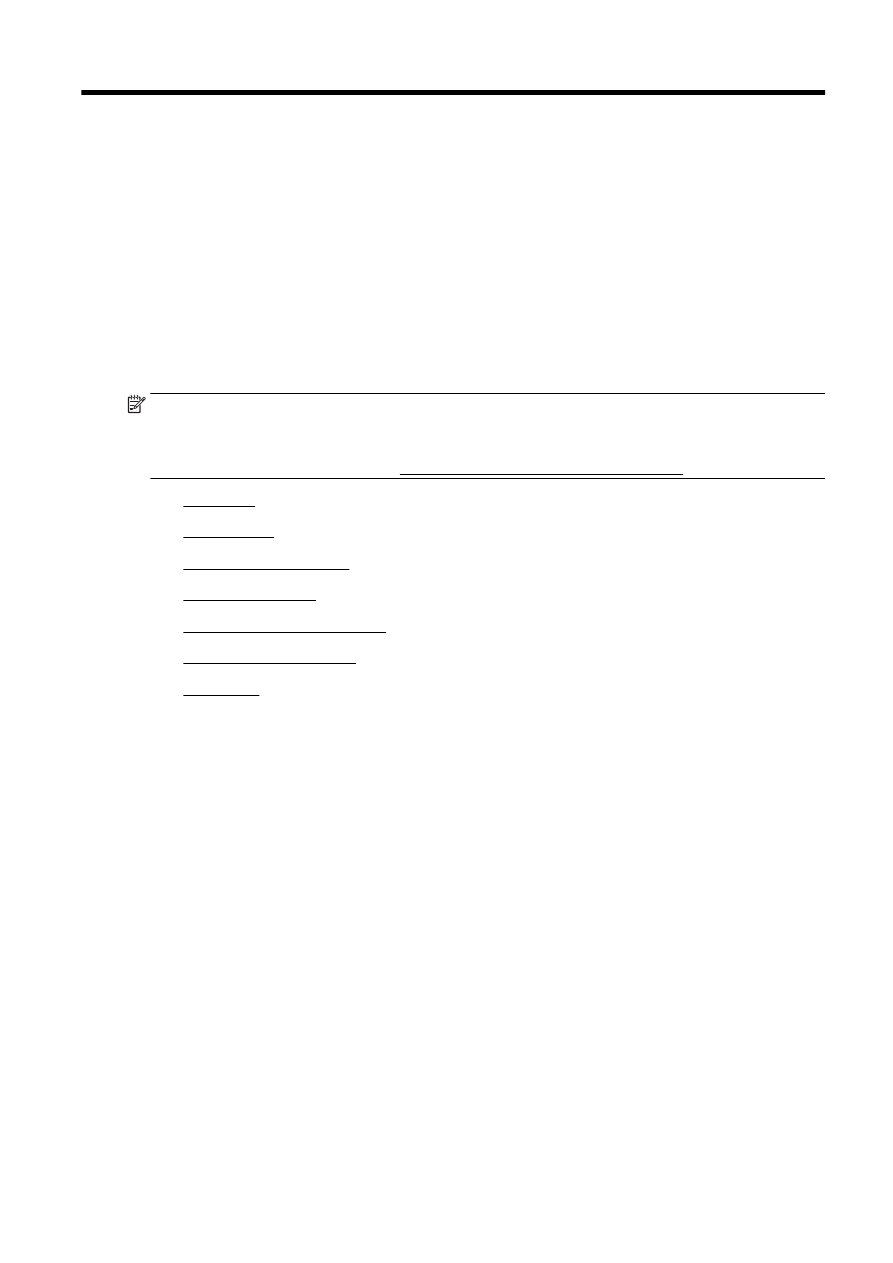
5