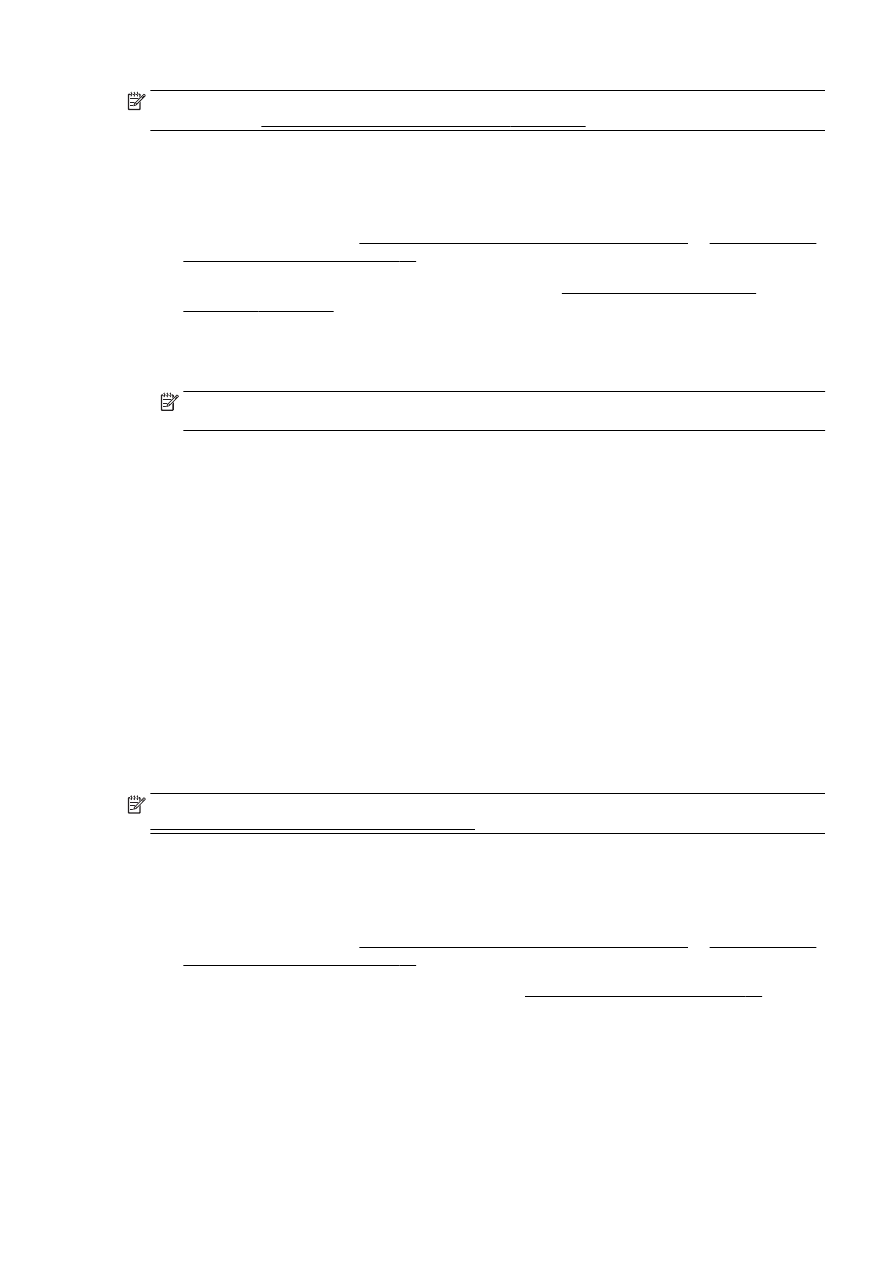
Scan using Webscan
Webscan is a feature of the embedded web server that lets you scan photos and documents from
your printer to your computer using a web browser.
ENWW
Scan 57
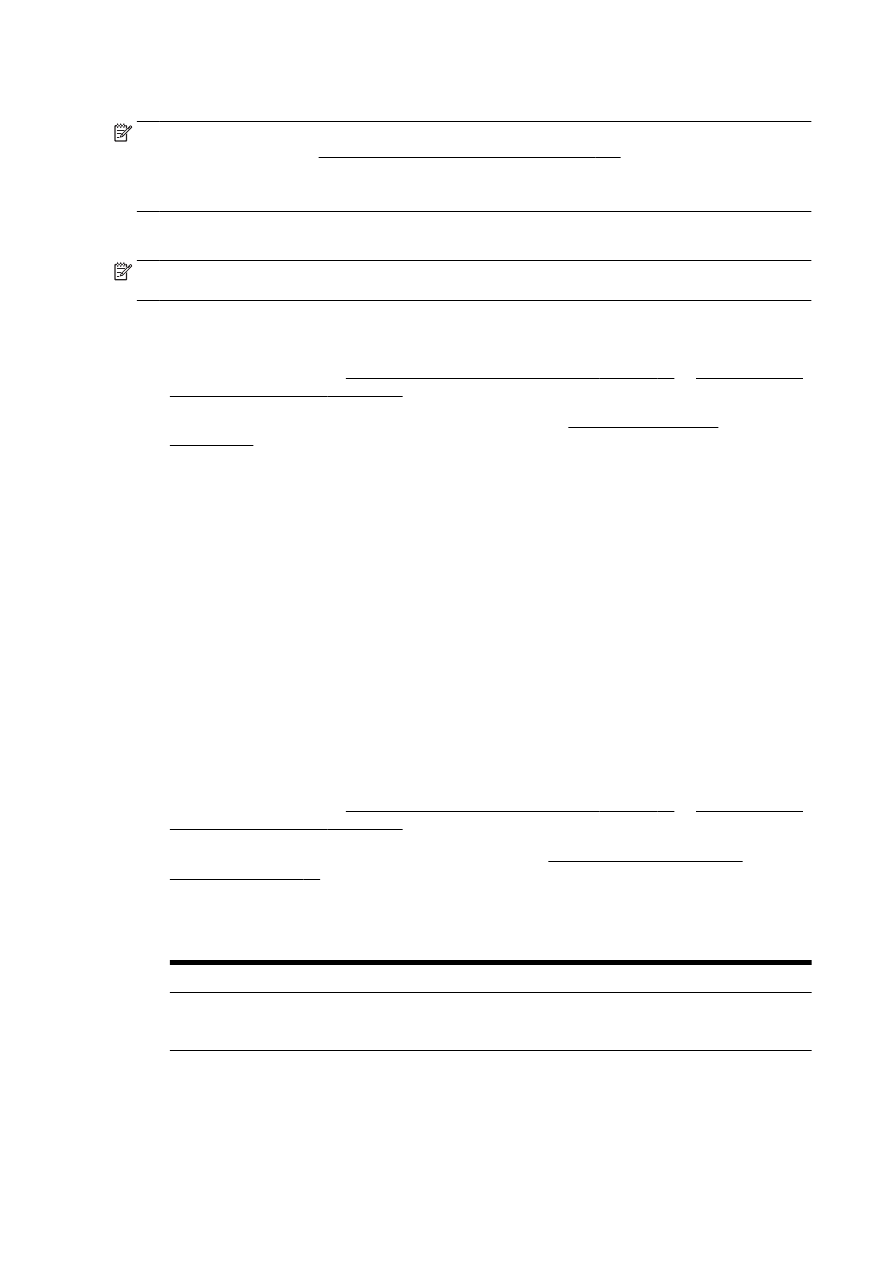
This feature is available even if you have not installed the HP printer software on your computer.
NOTE: Webscan is turned off and needs to be turned on in the EWS. For more information about
how to open the EWS, see Open the embedded web server on page 118.
If you cannot find Webscan in the EWS, your network administrator might have turned it off. For more
information, contact your network administrator or the person who set up your network.
To scan using Webscan
NOTE: Scanning using Webscan offers basic scan options. For additional scan options or
functionality, scan from the HP printer software.
1.
Load your original print-side down on the left-rear corner of the scanner glass or print-side up in
the ADF.
For more information, see Load an original on the scanner glass on page 27 or Load an original
in the document feeder on page 28.
2.
Open the embedded web server. For more information, see Embedded web server
on page 118.
3.
Click the Settings tab.
4.
In the Security section, click Administrator Settings, and click OK.
5.
Select Webscan to enable Webscan.
6.
Click Apply and then click OK.
7.
Click the Scan tab, click Webscan in the left pane, change any settings, and then click Start
Scan.