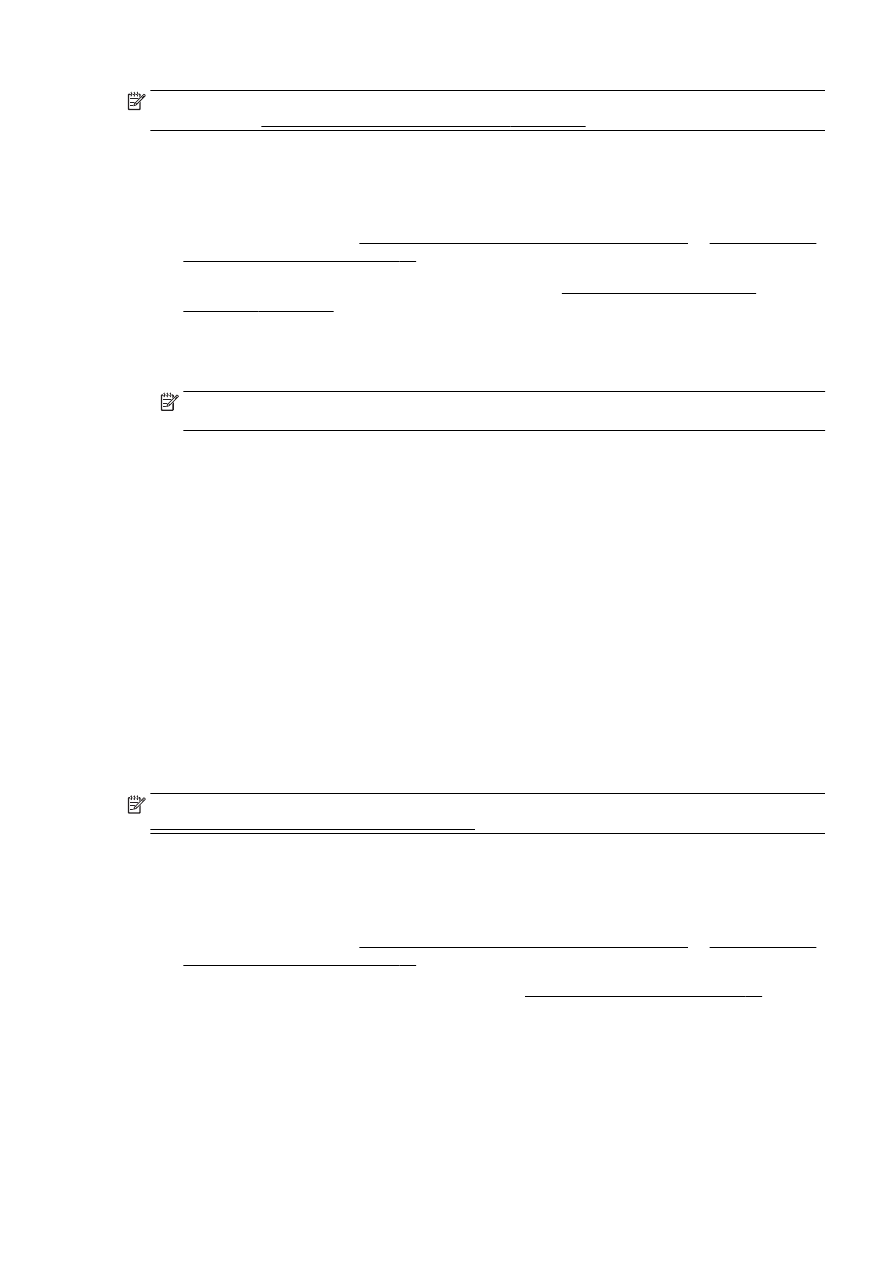
Scan to a memory device
You can scan directly to a USB flash drive from the printer control panel without using a computer or
the HP printer software.
NOTE: To scan documents as editable text, use the printer software. For more information, see
Scanning documents as editable text on page 58.
To scan an original to a memory device from the printer control panel
1.
Load your original print-side down in the left-rear corner of the scanner glass or print-side up in
the ADF.
For more information, see Load an original on the scanner glass on page 27 or Load an original
in the document feeder on page 28.
2.
Insert a USB flash drive. For more information, see Insert a USB flash drive on page 29.
3.
Touch Scan, and then select Memory Device.
4.
Make changes to any other scan options, and then touch Start Scan.